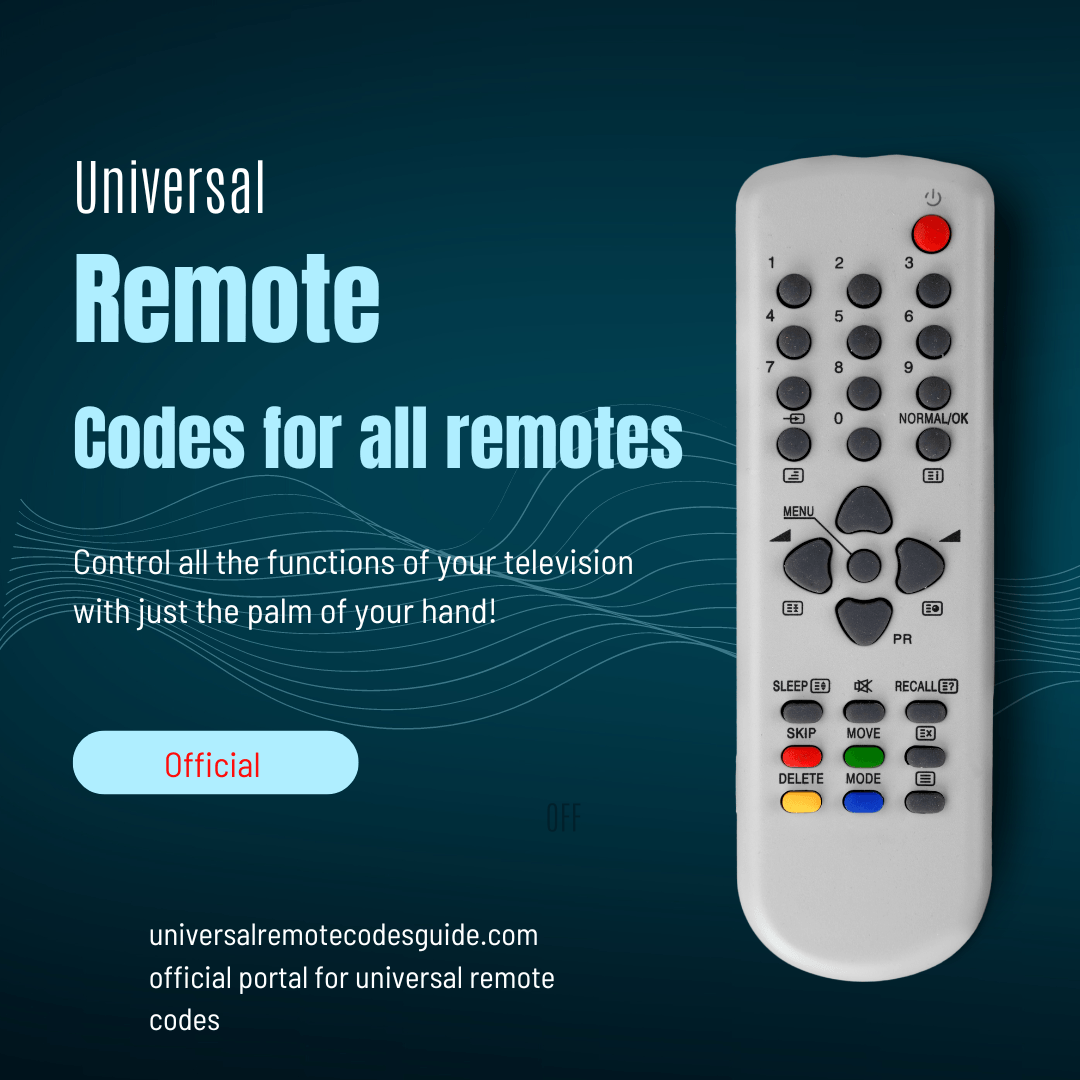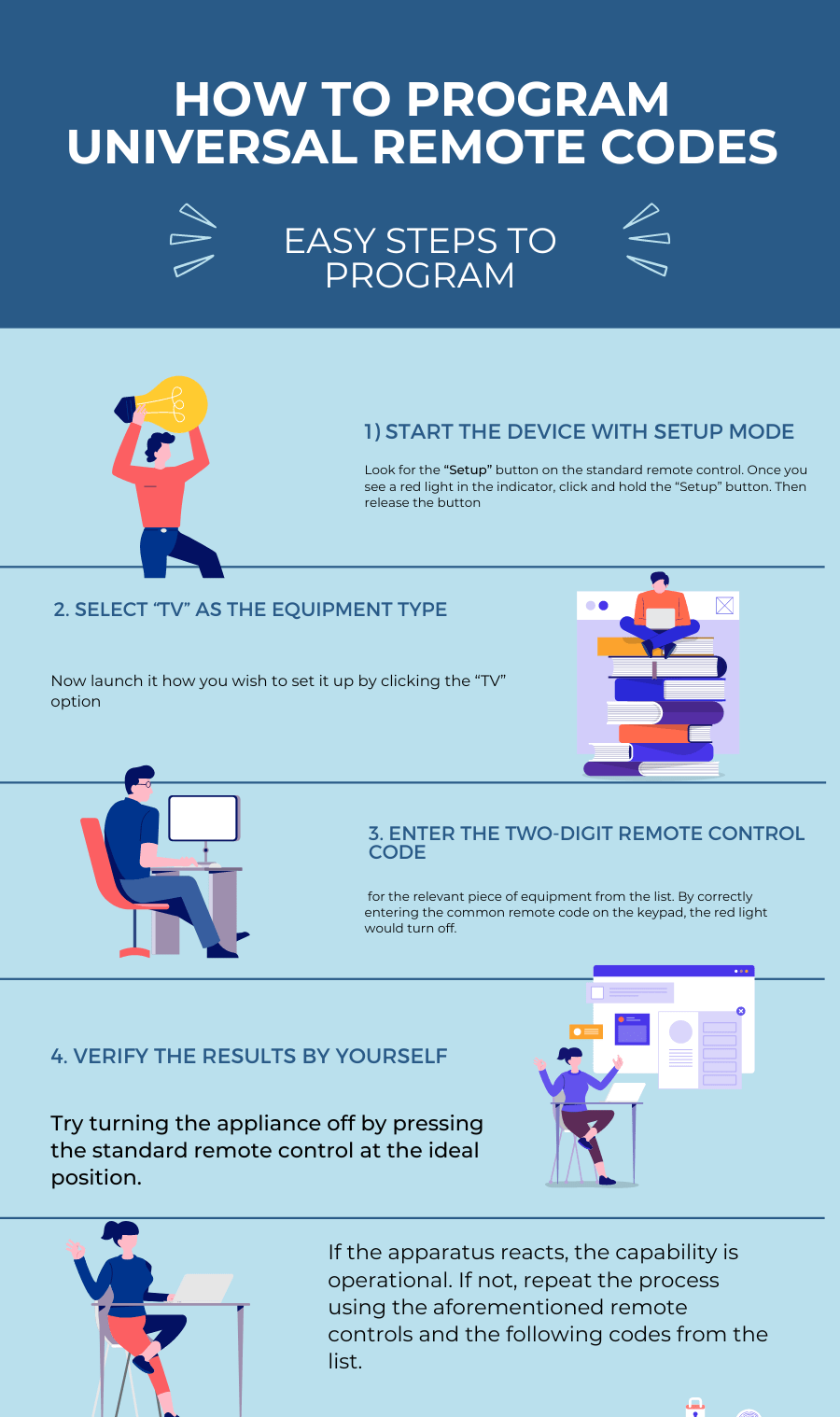Universal remote codes are specific numeric sequences used to program a universal remote control to operate various devices like TVs, DVD players, or sound systems. Each device has a unique code, which the universal remote uses to communicate and control the device.
Universal Remote Codes List for All Devices
| Brand | Codes |
|---|---|
| ADMIRAL | 701, 918 |
| AOC | 002, 003, 102, 119, 217 |
| AUDIOVOX | 906 |
| BANG & OLUFSEN | 620 |
| BELL & HOWELL | 506, 601, 701 |
| BROKSONIC | 215, 316 |
| CANDLE | 002, 019, 402 |
| CITIZEN | 002, 112, 319, 402, 407, 502, 512, 701 |
| CLP CLASSIC | 004, 003, 002 |
| DAEWOO | 002, 102, 110, 214, 303, 311, 314, 403, 407, 415, 502 |
| DYNEX | 003, 013, 012, 030, 046, 050, 051 |
| EMERSON | 002, 003, 004, 005, 104, 105, 106, 115, 204, 205, 206, 213 |
| ENVISION | 002, 502 |
| FISHER | 506, 522, 606, 619, 902 |
| FUJITSU | 206, 321 |
| GE | 002, 006, 007, 018, 107, 114, 310, 312, 502, 601, 704, 719, 803, 806 |
| GOLDSTAR | 002, 102, 117, 207, 217, 307, 502, 819, 914 |
| HITACHI | 002, 016, 116, 216, 315, 410, 502, 507, 515, 519, 607, 615, 622, 701, 707, 710, 715, 815, 902, 915 |
| IMA | 906 |
| INFINITY | 807 |
| JBL | 807 |
| JCB | 801 |
| JC PENNY | 002, 007, 102, 107, 112, 310, 312, 402, 502, 512 |
| JENSEN | 002, 502 |
| JVC | 007, 107, 108, 308, 510, 607, 902 |
| KENWOOD | 002, 502, 914 |
| KONKA | 203, 208, 219, 306, 317, 417 |
| LG | 004, 005, 009, 012, 050, 057, 080, 156, 227, 338 |
| MAGNAVOX | 002, 009, 109, 118, 209, 309, 402, 408, 502 |
| MARANTZ | 002, 502, 807 |
| MEGATRON | 002, 502, 507 |
| MEMOREX | 002, 115, 206, 502, 506, 601, 701, 706 |
| MGA | 002, 102, 206, 502, 619, 803, 914 |
| MIDLAND | 007, 107, 312, 713, 719, 818 |
| MINUTZ | 806 |
| MITSUBISHI: 002 102 | |
| MITSUBISHI | 002, 102, 206, 502, 510, 619, 709, 803 |
| MONTGOMERY WARD | 601, 701 |
| MOTOROLA | 901, 918 |
| MTC | 002, 003, 102, 112, 502, 512 |
| MULTIVISION | 10 |
| NAD | 002, 120, 502, 512 |
| NEC | 002, 102, 110, 111, 502, 510, 602, 901 |
| NIKKO | 002, 407, 502 |
| ORION | 105, 115, 713 |
| PANASONIC | 007, 107, 416, 516, 608, 618, 718, 807, 901 |
| PHILCO | 002, 009, 102, 109, 309, 402, 408, 502, 508, 807, 901, 914 |
| PHILIPS | 002, 009, 020, 109, 122, 202, 209, 210, 222, 310, 322, 402, 510, 807, 822, 901, 914, 917, 919, 922 |
| PIONEER | 002, 120, 502, 519, 610 |
| PROSCAN | 312, 601, 704, 719 |
| PROTON | 002, 119, 220, 502, 820, 910 |
| PULSAR | 713 |
| PULSER | 2 |
| QUASAR | 007, 107, 416, 516, 608, 618, 718, 807, 901 |
| RADIO SHACK | 002, 021, 111, 117, 406, 502, 506, 601, 618, 704, 705 |
| RCA | 002, 021, 011, 102, 211, 302, 312, 318, 320, 406, 409, 411, 420, 502, 511, 514 |
| SAMSUNG | 002, 012, 102, 103, 112, 212, 502, 512, 818, 914 |
| SANSUI | 115, 215 |
| SANYO | 002, 412, 506, 522, 612, 619, 902 |
| SCOTT | 002, 004, 105, 206, 502, 805, 906 |
| SEARS | 002, 112, 206, 312, 502, 506, 512, 520, 601, 612, 619, 704, 719, 902, 914 |
| SHARP | 002, 013, 014, 111, 502, 509, 712, 812, 813, 913, 918 |
| SONY | 202, 414, 708, 801 |
| SYLVANIA | 002, 009, 109, 209, 309, 402, 408, 502, 508, 717 |
| SYMPHONIC | 520, 904, 906 |
| TECHNICS | 007, 107 |
| TECHWOOD | 002, 007, 107, 502 |
| TOSHIBA | 112, 313, 413, 419, 506, 510, 512, 517, 613, 902 |
| VICTOR | 607 |
| VIDTECH | 002, 102, 502 |
| VIKING | 19 |
| VIZIO | 0050, 1000, 1222, 1322, 1189, 0218, 0219, 0220, 0221, 0222, 1169, 1168, 0081, 0112, 0143, 1011 |
| WHITE WESTINGHOUSE: | 311, 611 |
| YAMAHA | 002, 102, 502, 914 |
| ZENITH | 002, 008, 115, 215, 405, 407, 507, 601, 701, 713, 903, 91 |
Brand Wise Universal Remote Codes
Universal Remote Codes For Cable Box & DVR
| Brand | Codes |
|---|---|
| ALLEGRO | 054, 154 |
| AMERICAST | 354 |
| ANTRONIX | 448, 548 |
| ARCHER | 448, 548, 648, 748 |
| CABLEVIEW | 448 |
| CENTURY | 748 |
| COMTRONICS | 049, 149 |
| CONTEC/CONY | 249 |
| EASTERN | 349 |
| GARRARD | 748 |
| GC ELECTRONICS | 548 |
| GEMINI | 449, 549 |
| GE | 556 |
| GENERAL INSTRUMENT | 053, 453, 454, 552, 554, 654, 752, 754, 947, 952 |
| HAMLIN | 649, 749, 849 |
| HITACHI | 947 |
| JASCO | 748 |
| JERROLD | 048, 050, 148, 254, 348, 449, 454, 552, 554, 652, 747, 752, 947 |
| MAGNAVOX | 150 |
| MEMOREX | 250 |
| PACE | 854 |
| PANASONIC | 452, 647 |
| PHILIPS | 150, 549, 650, 748, 750, 848, 850, 948 |
| PIONEER | 051, 451, 950 |
| RADIO SHACK | 055, 152, 154 |
| RCA | 352, 647 |
| REALISTIC | 548 |
| REGAL | 849 |
| REGENCY | 349 |
| ROKU | 52371 |
| SAMSUNG | 049, 051 |
| SCIENTIFIC ATLANTA | 248, 251, 351, 451 |
| SIGNAL | 049, 449 |
| SIGNATURE | 947 |
| STANDARD COMPONENTS | 551 |
| STARCOM | 348, 449, 747 |
| STARGATE | 049, 449 |
| STAR SIGHT | 653 |
| STAR SIGHT CABLE SERVICE | 352 |
| TANDY | 651 |
| TELEWEST | 854 |
| TEXSCAN | 551 |
| TOCOM | 048, 751, 952 |
| TOSHIBA | 250 |
| UNITED ARTISTS | 847 |
| UNITED CABLE | 747 |
| UNIVERSAL | 448, 548, 648, 748, 851 |
| VIDEOWAY | 52 |
| VIEWSTAR | 149, 150, 350, 651 |
| VIDEO TECH | 656 |
| ZENITH | 054, 154, 250, 353, 354, 450, 553, 653, 753, 853, 951 |
Universal Remote Codes For Satellite Box & DVR
| Brand | Codes |
|---|---|
| CHAPPARAL | 657, 659, 757 |
| CHEYENNE | 757 |
| DRAKE | 059, 360, 857 |
| DISH NETWORK | 067, 366, 460, 464, 560, 660, 962 |
| DX ANTENNA | 458, 859 |
| ECHOSTAR | 067, 366, 460, 464, 560, 660, 962 |
| FUJITSU | 760, 860 |
| GE | 265, 863 |
| GENERAL INSTRUMENTS | 058, 066, 158, 166, 258, 665, 865, 960, 965 |
| HITACHI DSS | 765, 964 |
| HUGHES SATELLITE DSS | 465, 564, 664, 864, 964 |
| JERROLD | 361 |
| JVC | 466 |
| KENWOOD | 461 |
| LUXOR | 561 |
| MAGNAVOX DSS | 259, 565, 862 |
| MACOM STATE | 661 |
| NORSTAT | 761, 861 |
| PACE | 063, 163, 266 |
| PANASONIC DSS | 260, 264 |
| PRIMESTAR | 364, 665 |
| PHILIPS | 259, 565, 862 |
| PHILIPS MAGNAVOX | 259, 565, 862 |
| PIONEER | 60 |
| PROSCAN | 265, 863 |
| RCA DSS | 566, 265, 866, 966 |
| REALISTIC | 358, 961 |
| SAMSUNG | 61 |
| SCIENTIFIC ATLANTA | 362 |
| SHARP | 62 |
| SONY DSS | 160, 963 |
| STARCHOICE | 364, 665 |
| STAR SIGHT | 964 |
| STAR TRAK | 462 |
| STS | 458, 558, 658, 758 |
| SUPER GUIDE | 562 |
| THOMSON | 63 |
| TOSHIBA | 858 |
| TOSHIBA DSS | 064, 164, 764 |
| UNIDEN | 762, 958 |
| UNIDEN DSS | 964 |
| ZENITH | 059, 065, 163, 165, 266, 360, 857, 95 |
Universal Remote Codes For DVD & Blu-ray Players
| Brand | Codes |
|---|---|
| AIWA | 43 |
| AKAI | 141 |
| DAEWOO | 046, 645, 745 |
| DENON | 641, 743 |
| ELTA | 045, 145 |
| EMERSON | 241 |
| FISHER | 243 |
| GE | 644 |
| HITACHI | 042, 543, 545 |
| HARMAN KARDON | 344 |
| JVC | 242, 443 |
| INTEGRA | 843 |
| KENWOOD | 544, 641 |
| KONKA | 642, 742, 842, 942 |
| MARANTZ | 441, 442 |
| MITSUBISHI | 841 |
| MUSTEK | 744 |
| NAKAMICHI | 844 |
| ONKYO | 843 |
| OPTIMUS | 042, 545 |
| PANASONIC | 641, 741 |
| PHILIPS | 441 442 943 |
| PIONEER | 042 545 |
| PROSCAN | 941 |
| RADIOSHACK | 835, 945 |
| RCA | 644, 835, 941, 945 |
| SAMSUNG | 342 |
| SAMPO | 343 |
| SEG | 444 |
| SHARP | 341 |
| SHERWOOD | 144 |
| SHINCO | 644 |
| SONY | 541 |
| TEAC | 042, 545 |
| THETA DIGITAL | 042, 545 |
| TOSHIBA | 245, 411 |
| YAMAHA | 641, 643 |
| ZENITH | 142, 241, 345 |
Universal Remote Codes For CD Players
| Brand | Codes |
|---|---|
| AIWA | 787, 867, 885, 967 |
| AKAI | 173, 375, 684 |
| CALIFORNIA AUDIO LABS | 273 |
| CARVER | 184, 268, 368, 468 |
| CASIO | 379 |
| CITIZEN | 284 |
| DENON | 668 |
| EMERSON | 767, 868, 968 |
| FISHER | 169, 269, 368, 369, 473 |
| GE | 174 |
| GOLDSTAR | 673 |
| HARMAN KARDON | 669, 770 |
| HITACHI | 469 |
| JVC | 869, 982 |
| KENWOOD | 070, 170, 374, 474, 484, 969 |
| KRELL | 268 |
| KYOCERA | 667 |
| LUXMAN | 270, 370, 475, 574 |
| LXI | 379, 868 |
| MAGNAVOX | 268, 681, 774 |
| MARANTZ | 268, 470, 570, 874 |
| MISSION | 268 |
| MITSUBISHI | 770, 870 |
| NAKAMICHI | 071, 784, 970 |
| NEC | 670 |
| NIKKO | 168, 269, 968 |
| OPTIMUS | 070, 076, 368, 371, 376, 468, 469, 471, 571, 671, 776, 868 |
| PANASONIC | 273, 675, 974 |
| PHILIPS | 184, 268, 774 |
| PIONEER | 289, 385, 469, 573, 676, 771, 871 |
| PROTON | 268 |
| QUASAR | 273 |
| RADIOSHACK | 089, 272, 289, 468, 571, 676 |
| RCA | 086, 089, 181, 289, 368, 676, 767, 868, 971, 973, 988 |
| REALISTIC | 368, 371, 469, 568, 570, 571, 767, 868, 968 |
| SAMSUNG | 775 |
| SANSUI | 072, 075, 268, 868, 973 |
| SANYO | 172, 175, 368, 473, 875 |
| SCOTT | 767, 868, 968 |
| SEARS | 070, 379, 570, 868 |
| SHARP | 070, 569, 570 |
| SHERWOOD | 272, 471, 570, 587, 769 |
| SONY | 081, 372, 472, 681, 880 |
| STS | 667 |
| SYLVANIA | 268 |
| SYMPHONIC | 572 |
| TEAC | 269, 287, 570, 571, 572, 672, 772 |
| TECHNICS | 273, 683, 887, 974 |
| TOSHIBA | 773 |
| YAMAHA | 074, 168, 286, 872, 972 |
| ZENITH | 080, 269, 577, 674, 686 |
Universal Remote Codes For Vcr
| Brand | Codes |
|---|---|
| AIWA | 126, 324, 528, 726 |
| AUDIOVOX | 525 |
| DAEWOO | 529 |
| BELL & HOWELL | 428 |
| BEAUMARK | 425 |
| BROKSONIC | 227, 325, 530, 626, 632 |
| CARVER | 330 |
| CCE | 230, 826 |
| CITIZEN: | 025, 026, 425, 525, 625, 725, 825, 826 |
| CRAIG | 230, 425, 426, 525 |
| DAEWOO | 026, 135, 625, 626, 726, 825, 826, 926 |
| NEC | 025, 235, 428, 526, 530, 725, 731, 831, 931, 436 |
| OLYMPUS | 130, 226 |
| OPTIMUS | 035, 224, 525, 537, 737, 837, 937 |
| ORION | 227 |
| PANASONIC | 035, 039, 130, 226, 635, 636, 937, 938 |
| PHILCO | 130, 226, 330, 635 |
| PHILIPS | 130, 226, 330, 430, 434, 439, 536, 631, 734, 738, 934, 937 |
| PILOT | 525 |
| PIONEER | 132, 232, 436, 629 |
| PROSCAN | 124 |
| PROTEC | 230 |
| PULSAR | 534 |
| QUARTER | 428 |
| QUARTZ | 428 |
| QUASAR | 039, 130, 635, 636, 937 |
| RCA | 033, 124, 130, 133, 136, 226, 233, 332, 424, 425, 432, 532, 629, 636, 732, 832, 834, 835, 837, 932 |
| RADIOSHACK | 027, 029, 035, 124, 129, 130, 224, 226, 324, 335, 425, 426, 428, 525, 631, 635, 726, 737 |
| REALISTIC | 027, 029, 035, 124, 129, 130, 224, 226, 324, 335, 425, 426, 428, 525, 631 |
| SAMSUNG | 037, 335, 425, 427, 429, 537, 624, 625, 629 |
| SANKY | 224, 534 |
| SANSUI | 235, 333, 436 |
| SANYO | 328, 425, 426, 428 |
| SCOTT | 325, 327, 433, 625, 626, 630, 735, 927 |
| SHARP | 027, 224, 324, 338, 631, 637, 737, 825 |
| SONY | 034, 038, 138, 238, 524, 838, 936 |
| STS | 130, 226, 629, 834 |
| SYLVANIA | 130, 324, 330, 536, 630, 635, 726 |
| SYMPHONIC | 225, 324, 726 |
| TEAC | 235, 324, 726 |
| TECHNICS | 035, 130, 226 |
| TiVo | 738, 838 |
| TOSHIBA | 029, 330, 433, 625, 629, 630, 735 |
| WHITE WESTINGHOUSE | 324, 924 |
| YAMAHA | 025, 235, 428, 436 |
| ZENITH | 030, 036, 125, 326, 436, 437, 524, 525, 534, 632, 638, 729, 824, 925, 929, 936 |
Universal Remote Codes For Misc Audio Aux
| Brand | Codes |
|---|---|
| AIWA | 585, 687, 786, 885 |
| BOSE | 070, 170, 224, 374, 409, 460 |
| CARVER | 184 |
| CITIZEN | 284 |
| DENON | 383, 981 |
| FISHER | 083, 783 |
| GOLDSTAR | 278 |
| HARMAN KARDON | 082, 483 |
| JVC | 583, 680, 982 |
| KENWOOD | 283, 482, 484, 884, 969 |
| MAGNAVOX | 083, 281 |
| ONKYO | 182, 782, 882 |
| PANASONIC | 183, 682 |
| PHILIPS | 083, 084, 184, 983 |
| PIONEER | 288, 385, 388, 489 |
| RADIOSHACK | 077, 188, 189, 272, 282, 288, 388, 489, 589, 980, 985 |
| RCA | 181, 189, 288, 373, 384, 388, 489, 589, 688, 779, 788, 878, 888 |
| REALISTIC | 883 |
| SANYO | 172 |
| SCOTT | 478 |
| SHARP | 070, 582, 768 |
| SONY | 085, 180, 185, 285, 381, 479, 481, 581, 984, 985 |
| TEAC | 187, 287, 382, 387, 672 |
| TECHNICS | 088, 183, 682, 780, 983, 987 |
| YAMAHA | 286, 386, 485, 486, 586, 685, 781, 785, 881 |
| ZENITH | 080, 083, 178, 269, 278, 576, 577, 674, 686 |
Blu-Ray Universal Remote Codes List
| Name of the Brand | Codes List |
|---|---|
| Denon Blu-Ray | Denon Blu-ray codes |
| Sanyo Blu-Ray | Sanyo Blu-ray Codes and Guide |
| Philiphs Blu-ray | Philips Blu-ray codes & guide |
| Magnavox Blu-Ray | Magnavox Blu-ray Codes and guide |
| Funai Blue-ray | Funai Blu-ray codes and guide |
| Sony Blu-Ray | Sony Blu-ray remote codes and guide |
| Vizio Blu-Ray | Vizio Blu-ray Universal remote codes |
| Samsung Blu-Ray | Samsung Blu-ray Codes and guide |
| LG Blu-Ray | LG Blu-ray Remote codes and guide |
| Oppo Blu-Ray | Oppo Blu-ray Remote codes |
Soundbar Universal remote codes list
| Name of the Brand | Universal codes |
|---|---|
| Sony Sound Bar | Sony Soundbar codes and guide |
| Sylvania Sound Bar | Sylvania Soundbar codes and guide |
| Philips sound bar | Philips Soundbar codes and guide |
| Sanyo Soundbar | Sanyo Soundbar Remote codes and guide |
| RCA Soundbar | RCA Soundbar codes and guide |
| Bose Soundbar | Bose Soundbar Codes |
| Sceptre Soundbar | Sceptre Soundbar codes |
| LG Soundbar | LG Soundbar codes |
| Comcast Soundbar | Comcast soundbar codes |
| Yamaha Soundbar | Yamaha Soundbar codes |
| Vizio Soundbar | Vizio Soundbar codes |
| Samsung Soundbar | Samsung Soundbar codes |
| Pyle Soundbar | Plye Soundbar codes |
| JBL Soundbar | JBL Soundbar remote codes |
| Denon Soundbar | Denon Soundbar codes |
| Tao Tronics Soundbar | Tao Tronics Soundbar codes |
DVD Universal Remote Codes List
| Insignia DVD | Insignia DVD Codes & Guide |
|---|---|
| Craig DVD | Codes & Guide |
| Supersonic DVD | Codes & Guide |
| Sharp DVD | Codes & Guide |
| Samsung DVD | Codes & Guide |
| Hyundai DVD | Hyundai DVD Codes & Guide |
| Memorex DVD | Codes & Guide |
| Philips DVD | Philips DVD Codes & Guide |
| Sony DVD | Sony DVD Codes & Guide |
How to Program
If you have a universal remote control and want to program it to do something specific, there are three ways you can do this. You can use direct code entry, auto code search, or brand code search.
Direct Code Entry
If you know the exact code for the function you want your universal remote to perform, you can enter the code directly into the device.
Auto Code Search
If you don’t know the exact code for the function you want your universal remote to perform, you can use auto code search to find the appropriate code for your device. This feature will automatically scan through all of the codes available for your particular remote and display the one that corresponds with the function you’re looking for.
Brand Code Search
If you need to know which brand your remote control is from, a brand code search can help identify it.
Programming via PC
Universal remote controls are a great way to control your entertainment devices from a distance, but sometimes you need to control something from the comfort of your home. You can use a computer if you are looking for an easy way to program your universal remote. Here is how:
- Plug in your universal remote and open its software.
- Choose “Settings” from the main menu.
- Under “Device Control,” select “Universal Remote.”
- Under “Programming Options,” choose “PC Programming.”
- Enter the codes for the devices you want to control.
- Click OK to save your changes and exit the program.
- Your universal remote should now be programmed and ready to use!
How to program a universal remote without error
Are you looking for a way to program your universal remote without error? If so, This article will show you how to program a universal remote using just a few simple steps.
First, ensure the remote is powered and adequately connected to your television. Once it is, open the app on your smartphone or computer and sign in with the code given to you when buying the remote. Now, all you need to do is follow the on-screen instructions.
If everything goes according to plan, your universal remote should be programmed successfully! Be sure to test it out by changing your television settings. If everything works as expected, congratulations; you have just saved yourself a lot of hassle and time!
Reasons Your Universal Remote Is Not Working Correctly
If you are having trouble setting up your universal remote because the “close” button is not doing the trick. There is a good chance you did not follow the instructions correctly. You should have followed these steps during set-up:
- 1. Point the remote at the TV and press the power button.
- 2. Hold down the close button until it blinks twice.
- 3. Release the close button.
- 4. Point the remote at any other TV in your house and press and hold down the power button until it blinks twice.
- 5. Release both buttons. If you do everything correctly, your TV should turn off and on with just a push of the power button on your remote.
If not, there’s probably something wrong with your remote or TV.