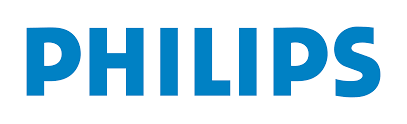Philips universal remotes are a great way to simplify your entertainment setup by controlling multiple devices with one remote. To make programming easy, you’ll need the right Philips universal remote codes for your TV, DVD player, or other devices. In this article, we’ve gathered a complete list of these Philips universal remote codes to help you set up your remote quickly and hassle-free. Say goodbye to remote control chaos and hello to seamless convenience!”
Table of Contents
Philips Universal Remote Codes List
Philips universal remote controls are designed to work with multiple devices such as TVs, DVD players, and cable boxes. They can be programmed to work with specific brands and models of devices using this Philips Universal Remote codes.
| Brand | Codes |
|---|---|
| ABEX | 0120 |
| ADMIRAL | 0603, 0224, 0701 |
| ADVENT | 0219, 0893 |
| ADVENTURA | 0019 |
| AIKO | 0407 |
| AIWA | 0121, 0221, 0324, 0528 |
| ALLERON | 0706 |
| AMARK | 0603 |
| AMTRON | 0906 |
| AKAI | 0112, 0801, 0309, 0027 |
| ANAM NATIONAL | 0906, 0901, 0104, 0805, 0920 |
| AOC | 0002, 0102, 0502, 0003, 0217, 0119, 0320 |
| APEX | 0023, 0223, 0123, 0741 |
| ARCHER | 0603 |
| ASPECT | 0507 |
| AUDIOVOX | 0906 |
| AXION | 0319, 0793 |
| BANG & OLUFSEN | 0620 |
| BELCOR | 0002 |
| BELL & HOWELL | 0704, 0506, 0601, 0701 |
| BENQ | 0709, 0909, 0711 |
| BRADFORD | 0906 |
| BROKSONIC | 0316, 0115, 0626, 0327, 0632, 0041 |
| BROKWOOD | 0002 |
| CANDLE | 0002, 0502, 0019, 0402 |
| CAPEHART | 0119 |
| CELERA | 0023 |
| CELEBRITY | 0801 |
| CENTRIOS | 0518 |
| CENTURION | 0502 |
| CETRONIC | 0805 |
| CHANGHONG | 0023, 0741 |
| CITIZEN | 0002, 0502, 0906, 0112, 0512, 0520, 0115, 0701, 0402, 0805, 0407 |
| CLAIRTONE | 0003 |
| CLASSIC | 0023, 0741, 0805 |
| CLP | 0008 |
| CLP CLASSIC | 0020, 0002, 0006 |
| COLOR VOICE | 0602 |
| COLORTYME | 0002, 0502, 0602 |
| CONCERTO | 0002, 0502 |
| CONCIERGE | 0713 |
| CONTEC | 0906, 0802, 0003, 0805 |
| CORNEA | 0606 |
| CRAIG | 0906, 0805 |
| CROSLEY | 0807 |
| CROWN | 0906, 0805 |
| CURTIS MATHES | 0704, 0112, 0614, 0002, 0502, 0601, 0506, 0512, 0437, 0701, 0103 |
| CTX | 0603 |
| CXC | 0906, 0805 |
| DAEWOO | 0614, 0002, 0502, 0611, 0102, 0415, 0905, 0615, 0505, 0826, 0529, 0046, 0609, 0805, 0407, 0303, 0602, 0214, 0403, 0314, 0503 |
| DAYTRON | 0002, 0502 |
| DELL | 0522, 0404, 0814 |
| DIAMOND VISION | 0622, 0496, 0810 |
| DIGISTAR | 1503, 0118, 0413, 0213, 0318 |
| DIMENSIA | 0704, 0601 |
| DISNEY | 0417 |
| DUKANE | 0507, 0808 |
| DUMONT | 0713, 0002 |
| DURABRAND | 0520, 0115, 0317, 0916, 0027, 0447, 0323 |
| DYNASTY | 0805 |
| ELEKTRA | 0701 |
| ELECTROBAND | 0801, 0003 |
| ELECTROHOME | 0002, 0502, 0027, 0901, 0803 |
| ELITE VIDEO | 0321 |
| EMERSON | 0002, 0502, 0006, 0115, 0506, 0706, 0520, 0906, 0316, 0505, 0614, 0324, 0924, 0626, 0826, 0027, 0327, 0128, 0228, 0632, 0134, 0247, 0605, 0705, 0805, 0703, 0903, 0004, 0519, 0106, 0104, 0304, 0604, 0804, 0005, 0105, 0305 |
| ENVISION | 0002, 0502, 0009 |
| FISHER | 0506, 0612, 0428, 0619, 0802 |
| FUJITSU | 0321, 0706 |
| FUNAI | 0706, 0520, 0906, 0324, 0247, 0805 |
| FUTURETEC | 0906, 0805 |
| GATEWAY | 0206 |
| GE | 0704, 0312, 0018, 0002, 0502, 0006, 0007, 0601, 0835, 0901, 0114, 0103, 0803, 0806, 0310 |
| GIBRALTER | 0713, 0002 |
| GOLDSTAR | 0002, 0502, 0102, 0324, 0435, 0802, 0307, 0609, 0217 |
| GRUNDY | 0706, 0906 |
| GUESTVISION | 0721 |
| HAIER | 0709, 0223, 0323, 0317 |
| HALLMARK | 0002, 0502 |
| HARVARD | 0906 |
| HITACHI | 0410, 0507, 0815, 0607, 0808, 0002, 0502, 0710, 0701, 0802, 0707, 0315, 0515, 0715, 0519, 0324 |
| HISENSE | 0908, 0819, 0223 |
| ILO | 0421, 1608, 1004, 1903 |
| IMA | 0906 |
| INFINITY | 0807, 0430 |
| INITIAL | 1608 |
| INSIGNIA | 0911, 0520, 0323, 0115, 0914, 0213, 0318, 0247, 0504 |
| INTEGRA | 0719 |
| INTEQ | 0713 |
| JANEIL | 0019 |
| JBL | 0807 |
| JCB | 0801 |
| JC PENNEY | 0704, 0002, 0102, 0502, 0112, 0312, 0512, 0007, 0601, 0310, 0402, 0802, 0103, 0803, 0604, 0806 |
| JENSEN | 0002, 0502, 0914 |
| JVC | 0607, 0204, 0321, 0508, 0326, 0993, 0802, 0108, 0308, 0715 |
| KAWASHO | 0002, 0502, 0801 |
| KAYPANI | 0119 |
| KEC | 0805 |
| KENWOOD | 0002, 0502 |
| KLH | 0023 |
| KLOSS NOVABEAM | 0408, 0019 |
| KONKA | 0906, 0702, 0203, 0306, 0208, 0911, 0842, 0942, 0504 |
| KTV | 0906, 0003, 0703, 0805, 0608 |
| KURAZAI | 0701 |
| LASONIC | 0622, 0496 |
| LG | 0002, 0606, 0502, 0102, 0324, 0435, 0802, 0307, 0609, 0217 |
| LIQUIDVIDEO | 0319, 0418, 0793 |
| LODGENET | 0704, 0821, 0601, 0701 |
| LOEWE | 0722, 0807 |
| LOGIK | 0704, 0601, 0701 |
| LUCE | 0107 |
| LUXMAN | 0002, 0502 |
| LXI | 0704, 0002, 0502, 0506, 0807, 0312, 0512, 0601, 0324, 0103 |
| MAGNASONIC | 0706 |
| MAGNAVOX | 0807, 0002, 0502, 0247, 0919, 0224, 0430, 0402, 0408, 0109, 0715 |
| MAJESTIC | 0704, 0601, 0701 |
| MARANTZ | 0807, 0719, 0002, 0502 |
| MEDION | 0922, 0421, 0417 |
| MEGATRON | 0002, 0502, 0507 |
| MEI | 0003 |
| MEMOREX | 0002, 0502, 0506, 0706, 0115, 0704, 0601, 0428, 0632, 0701 |
| MGA | 0002, 0102, 0502, 0706, 0802, 0803, 0715, 0619 |
| MIDLAND | 0704, 0713, 0007, 0312, 0103 |
| MINUTZ | 0806 |
| MITSUBISHI | 0102, 0716, 0706, 0002, 0502, 0027, 0803, 0715, 0619 |
| MONIVISION | 0205 |
| MONTGOMERY WARD | 0704, 0701, 0601 |
| MOTEVA | 0506 |
| MOTOROLA | 0603 0901 |
| MTC | 0002, 0102, 0502, 0112, 0512, 0003 |
| MULTITECH | 0906 |
| MULTIVISION | 0010 |
| MYRON & DAVIS | 0822 |
| NAD | 0002, 0502, 0512, 0120 |
| NEC | 0719, 0002, 0102, 0502, 0901, 0602, 0111, 0715 |
| NET TV | 0206, 0014 |
| NEXXTECH | 1806, 0318 |
| NIKEI | 0805 |
| NIKKO | 0002, 0502, 0407 |
| NORCENT | 0223, 0905, 0207 |
| NTC | 0407 |
| OLEVIA | 1304 |
| ONCOMMAND | 0721 |
| ONKING | 0805 |
| ONWA | 0906, 0805 |
| OPTIMUS | 0618, 0120, 0039, 0739 |
| OPTOMA | 1404 |
| OPTONICA | 0603, 0111 |
| ORION | 0713, 0115, 0105 |
| PANASONIC | 0718, 0416, 0007, 0618, 0807, 0039, 0739, 0345, 0696, 0901, 0608 |
| PHILCO | 0807, 0002, 0102, 0502, 0919, 0408, 0109, 0715, 0901, 0402 |
| PHILIPS | 0807, 0022, 0020, 0422, 0122, 0222, 0322, 0002, 0520, 0919, 0521, 0621, 0430, 0247, 0901, 0402, 0408, 0109, 0210, 0310, 0715 |
| PHILIPS-MAGNAVOX | 0807, 0022, 0322, 0919, 0224, 0430 |
| PILOT | 0002 |
| PIONEER | 0120, 0719, 0808, 0002, 0502, 0610 0519 |
| PIVA | 1109 |
| POLAROID | 0819, 0918, 0914 |
| PORTLAND | 0002, 0102, 0502, 0407, 0415, 0614 |
| PRECISION | 0218 |
| PRICE CLUB | 0112 |
| PRIMA | 1503, 0118, 0213, 0318 |
| PRINCETON GRAPHICS | 0603, 0511 |
| PRISM | 0007 |
| PROSCAN | 0704, 0312, 0103, 0601, 0817, 0917 |
| PROTON | 0820, 0002, 0502, 0910, 0119, 0220 |
| PROVIEW | 1104, 1204 |
| PULSAR | 0713, 0002 |
| QUASAR | 0718, 0416, 0007, 0618, 0807, 0039, 0739, 0901, 0608 |
| RADIO SHACK | 0704, 0002, 0406, 0506, 0906, 0618, 0502, 0324, 0835, 0601, 0802, 0705, 0805, 0111 |
| RCA | 0704, 0002, 0406, 0007, 0011, 0611, 0811, 0312, 0514, 0720, 0102, 0502, 0601, 0817, 0917, 0835, 0901, 0103, 0803, 0211, 0912, 0114, 0519, 0320, 0420 |
| REALISTIC | 0704, 0002, 0406, 0506, 0906, 0618, 0502, 0601, 0324, 0802, 0705, 0805, 0111 |
| RHAPSODY | 0003 |
| RUNCO | 0713, 0719, 0712 |
| SAMPO | 0014, 0206, 0002, 0502, 0119, 0802 |
| SAMSUNG | 0112, 0309, 0209, 0512, 0302, 0502, 0002, 0102, 0110, 0818, 0895, 0437, 0802, 0103, 0609, 0012, 0212 |
| SAMSUX | 0502 |
| SAMTRON | 0112 |
| SANSUI | 0115, 0632 |
| SANTECA | 0021 |
| SANYO | 0506, 0311, 0612, 0002, 0428, 0802, 0412, 0619 |
| SCOTCH | 0002, 0502 |
| SCOTT | 0002, 0502, 0706, 0906, 0004, 0105, 0805 |
| SEARS | 0704, 0807, 0506, 0706, 0112, 0002, 0502, 0312, 0512, 0612, 0520, 0601, 0812, 0509, 0041, 0247, 0802, 0103, 0619 |
| SELECTRON | 1803, 1603, 1703 |
| SHARP | 0509, 0913, 0907, 0603, 0002, 0502, 0224, 0228, 0202, 0111, 0813 |
| SHOGUN | 0002 |
| SIGNATURE | 0704, 0601, 0701, 0903 |
| SIMPSON | 0402 |
| SONIC | 0003 |
| SONY | 0414, 0902, 0801, 0708, 0639 |
| SOUNDESIGN | 0002, 0502, 0706, 0906, 0402, 0805 |
| SPECTRAVISION | 0921 |
| SQUAREVIEW | 0520 |
| SSS | 0002, 0906, 0805 |
| STARLITE | 0906 |
| STAR SIGHT | 0008 |
| SUPRA | 0002, 0809 |
| SUPERSCAN | 0812, 0509, 0247 |
| SUPERSONIC | 0096 |
| SUPREMACY | 0019 |
| SUPREME | 0801 |
| SVA | 0223 |
| SYLVANIA | 0807, 0002, 0502, 0115, 0520, 0919, 0324, 0247, 0402, 0408, 0109, 0715, 0717 |
| SYMPHONIC | 0906, 0520, 0324, 0247, 0004 |
| SYNTAX | 1304 |
| TANDY | 0603 |
| TATUNG | 0709, 0421, 0901 |
| TECHNICS | 0007 |
| TECHWOOD | 0002, 0502, 0007 |
| TEKNIKA | 0704, 0002, 0102, 0502, 0706, 0906, 0112, 0512, 0618, 0601, 0019, 0701, 0402, 0802, 0805, 0407 |
| TELECAPTION | 0313 |
| TELERENT | 0704, 0601, 0701 |
| TERA | 0002, 0220 |
| TEVION | 0421 |
| TMK | 0002, 0502 |
| TOSHIBA | 0517, 0419, 0512, 0613, 0719, 0112, 0506, 0111, 0618, 0627, 0437, 0041, 0094, 0802, 0111, 0313, 0715 |
| TRUTECH | 1504 |
| UNIVERSAL | 0806, 0310 |
| VICTOR | 0607 |
| VIDTECH | 0002, 0102, 0502 |
| VIEWSONIC | 0206, 0808 |
| VIKING | 0019 |
| VIZIO | 0709 |
| WARDS | 0704, 0807, 0002, 0102, 0502, 0706, 0601, 0408, 0109, 0310, 0111, 0513, 0806, 0701, 0402, 0004 |
| WESTINGHOUSE | 0915, 0013 |
| WHITE WESTINGHOUSE | 0611, 0614, 0415, 0215, 0324, 0529, 0609 |
| YAMAHA | 0618, 0002, 0102, 0502 |
| ZENITH | 0713, 0502, 0606, 0409, 0710, 0415, 0507, 0714, 0405, 0712, 0015, 0916, 0008, 0002, 0115, 0224, 0324, 0126, 0326, 0826, 0228, 0430, 0632, 0435, 0437, 0903, 0407, 0505, 0701 |
How to Program Philips Universal Remote to TV
- Step 1: turn on your PHILIPS television receiver.
- Step 2: Hold your universal TV remote to face the PHILIPS TV you would like to program.
- Step 3: Find the ‘SETUP’ option on your universal remote. A red light will come abreast of your universal remote. ‘TV’ if it’s your TV you would like to program. For cable, you select ‘CBL’ and ‘Sat’ for the Satellite box.
- Step 4: you’ll see the column to enter the remote code. Find the right code from this text and enter it into space.
- Step 5: If you bought the method right, the small light will blink 4 times. When it does, pick any of the codes above for your device and enter. The button light will explode once you get the right code. If not, try another code.
- Step 6: Press any of the function keys on your remote. If it works, meaning you bought the steps correctly. If it doesn’t work, repeat the steps and check out with another code.
Philips Universal Remote Not Working
If your Philips universal remote isn’t working, it might be a result of some minor issues. This session will mean issues that will make your universal remote prevent working repaired.
- Object: If there’s an object obstructing your TV or device you would like to program, your universal remote might not function well. Make sure you remove all objects and hold you’re remote on the brink of the device you would like to program.
- Battery: If there’s no battery in your universal remote or the battery is bad, it’ll not work. Check the battery box of your remote to make sure they’re the batteries are correctly fixed. Also, make sure that the batteries aren’t wet because that’s a symbol of injury.
- Correct Code: one more reason your universal remote may fail to figure is if you’re using the incorrect code. Thankfully, this post has listed Philips universal remote codes for all devices for your Philips remote. for many devices, we listed quite one code. If a code doesn’t work, simply copy the subsequent code and check it out again.
Program your audio and video devices with Philips Universal remote codes, simple steps for programming Philips Universal remote are listed. you’ll control your TV, Audio devices, and SAT box with one Philips Universal Remote Code. If you’ve got recently bought a universal remote and would like the remote codes to work for your Philips TV, we’ve Philips Universal Remote codes below for your TV that ought to be working.
Understanding Philips Universal Remote Codes
- Breaking Down the Basics: Learn about the concept of Philips universal remote codes and how they function in controlling different devices.
- Compatibility and Range: Explore the wide range of devices that can be controlled using Philips Universal Remote Codes, from TVs and DVD players to sound systems and streaming devices.
- Multiple Code Sets: Discover the different code sets available for various device brands and models, and how to determine the correct one for your device.
Finding the Correct Philips Universal Remote Code:
- Code Lookup Methods: Explore the different methods to find the correct remote code for your specific device, including code lists, manual searches, and online databases.
- Code Search Process: Follow a step-by-step guide on how to perform a code search using your Philips Universal Remote, ensuring compatibility and functionality.
Can we make Philips universal remote setup without code?
Yes, it is possible to set up a Philips universal remote without using a code. Here are the general steps you can follow:
- Check the User Manual: Look for the user manual that came with your Philips universal remote. It should contain instructions on how to set up the remote without a code. Refer to the manual for specific instructions related to your remote model.
- Power on the Device: Turn on the device you want to control with the remote, such as your TV or DVD player.
- Press and Hold the Setup Button: Locate the “Setup” button on your Philips remote. Press and hold the “Setup” button until the indicator light on the remote turns on.
- Enter Auto-Search Mode: Once the indicator light is on, release the “Setup” button. The light should remain illuminated. Now, enter the auto-search mode by pressing the corresponding device button on the remote (e.g., TV, DVD).
- Start Auto-Search: Press the “Power” button on the remote repeatedly while pointing it towards the device. Each time you press the “Power” button, the remote will send a series of infrared signals, trying to find the correct code for your device.
- Test for Functionality: After pressing the “Power” button multiple times, your device should respond by turning off. Once it does, press the “Setup” button to lock in the code. Then, try turning the device back on using the remote to verify if the code works. If it does, you have successfully set up your Philips universal remote without a code.
Please note that the exact steps may vary depending on the model of your Philips universal remote. It’s always recommended to refer to the user manual for detailed and accurate instructions specific to your remote model.
FAQs
Q: What are Philips Universal Remote Codes?
A: Understand the concept of universal remote codes and how they enable your Philips Universal Remote to communicate with different devices, such as TVs, DVD players, and audio systems.
Q: How do I find the correct Philips Universal Remote Code for my device?
A: Explore various methods for finding the appropriate code for your specific device, including code lists, manual code entry, code search, and online databases.
Q: Are Philips Universal Remote Codes compatible with all devices?
A: Learn about the extensive range of devices that can be controlled using Philips Universal Remote Codes, including popular brands and models. Discover potential limitations and alternatives for unsupported devices.
Q: What if I can’t find the correct code for my device?
A: Troubleshooting tips and alternative options for situations where the provided codes do not work, including utilizing the learning capability of your Philips Universal Remote.
Q: How do I program Philips Universal Remote Codes into my remote?
A: Step-by-step instructions on programming the codes into your Philips Universal Remote, whether through manual code entry, code search, or other methods specific to your remote model.
Q: Can I program multiple devices with a single Philips Universal Remote?
A: Understand how to program and control multiple devices, such as TVs, DVD players, and sound systems, using the Philips Universal Remote.
Q: What if my Philips Universal Remote is not functioning correctly?
A: Troubleshooting common issues, such as unresponsive buttons, erratic behavior, or difficulties in programming, along with troubleshooting techniques to resolve them.
Q: Can I use Philips Universal Remote Codes with streaming devices and smart TVs?
A: Explore compatibility options for streaming devices, smart TVs, and other modern entertainment devices, along with specific instructions for programming Philips Universal Remotes with these devices.
Q: Are there any advanced features or functionalities offered by Philips Universal Remotes?
A: Discover additional features and capabilities of Philips Universal Remotes, such as macros, device grouping, and specialized buttons, enhancing your overall entertainment control experience.
Q: Do Universal Remotes Work With Philips?
A: OK, if you made it this far, you already understand that the reply to this query is yes! In addition to Philips TVs, you can additionally use this remote control to control your DVD players, Blu-ray players, and sound system.
Q: How do you program a Philips universal remote with a Learn button?
A: Locate the “SETUP” button on the Philips Magnavox remote. Press and keep this button till the purple mild indicator stays lit. Press the button corresponding to the device, such as “TV” for tv instructions or “DVD” for these Philips universal remote codes. Press the “LEARN” button on the generic remote.
Q: How do you apply a Philips universal remote without a setup button?
A: Press and preserve the gadget button for the machine you favor to program if your remote does not have a setup button. Release the button when the crimson mild on the remote blinks. The blinking mild shows that the remote is in programming mode for the system button you selected.
Q: Why is Philips TV not finding my WiFi?
A: If you can’t join on any device, you want to troubleshoot the Wi-Fi network. Press the Menu button on the Vizio remote, then choose Network & Manual Setup & DHCP. If DHCP is set to OFF, press the proper arrow to flip it on. If it is set to ON, press the proper arrow as soon as to flip it off, and then once more to turn it on.

Kiran Kotte is a 25 years old Youtuber. He is a tech geek and also codes sometimes. He writes on various topics like Technology, Blogging, Web designing, and SEO. He runs various other blogs under various niches.