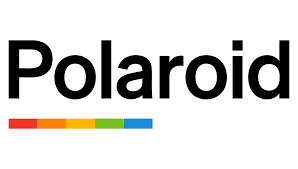Are you searching for the most up-to-date Polaroid TV Universal Remote Codes? Look no further! Our comprehensive guide is here to assist you in updating the remote codes for your Polaroid TV. Universal remotes offer the convenience of controlling multiple devices with a single remote and ensuring compatibility with your Polaroid TV is essential for a seamless entertainment experience.
In this article, we’ll provide you with step-by-step instructions on how to update the remote codes, allowing you to effortlessly navigate through channels, adjust volume, and access all the features your Polaroid TV has to offer. Get ready to take control and optimize your TV viewing experience
Most devices go with remote controls but if for any reason you misplace the remote or is bad, you’ve got the choice of syncing your device with the universal remote. With a universal remote, you’ll program it and use it to regulate different gadgets directly. So rather than switching between multiple remotes once you want to modify the quantity on your TV and DVD player, you’ll use a universal remote to try to do so.
Table of Contents
Polaroid Tv Universal Remote codes
This post lists out universal remote codes for your Polaroid TV. The Polaroid TV codes are often used with any universal remote or along with your existing CABLE or SAT remote when programmed correctly.
3 DIGIT – Polaroid Universal Remote Codes
- 678
4 DIGIT – Polaroid Universal Remote Codes
- 1523
- 0775
- 0865
- 0178
- 1004
- 1480
- 0765
- 0150
- 1276
- 1991
5 DIGIT – Polaroid Remote Codes List
- 11523
- 11276
- 10865
- 11316
- 11262
- 11326
- 11341
- 11991
- 11126
- 11328
- 10765
- 11498
- 11992
- 11314
- 11327
Philips Universal Remote Codes For Polaroid TV
- 0918
- 0819
- 0914
RCA Universal Remote Codes List For Polaroid TV
- 1426
- 1434
GE & One-For-All Universal Remote Codes List
- 0133
- 0182
- 0173
VIZIO Universal Remote Codes For Polaroid TV
- 0005
- 0138
- 0009
- 0004
- 0130
How to Program
- Step 1: turn on the television set you would like to program.
- Step 2: Hold your Polaroid universal TV remote to face your TV or device.
- Step 3: Find the ‘TV’ option on your universal remote. Continue to the ‘Setup’ button. Its remote will enter the Learning Mode.
- Step 4: Find the codes that work together with your device brand using the list of codes listed above.
- Step 5: If you bought the process right, the small light will blink 4 times. When it does, pick any of the codes above for your device and enter. The button light will explode once you get the right code. If not, try another code.
- Step 6: Press any of the function keys on your remote. If it works, meaning you bought the steps correctly. If it doesn’t work, repeat the steps and check out with another code.
FAQ’s
Q: What are Universal Remote Codes for Polaroid TVs?
A: Universal remote codes are pre-programmed sets of numbers that allow a universal remote control to communicate and control specific functions of a Polaroid TV. These codes serve as a bridge between your remote control and the TV, enabling you to perform actions like changing channels, adjusting volume, and accessing various settings.
Q: Where can I find Universal Remote Codes for my Polaroid TV?
A: You can usually find the universal remote codes for your Polaroid TV in the user manual that came with your remote control. The manual typically includes a list of codes for different TV brands, including Polaroid. If you can’t locate the manual, you can also check the manufacturer’s website or contact their customer support for assistance.
Q: How do I program a Universal Remote for my Polaroid TV?
A: The exact steps to program a universal remote for a Polaroid TV may vary depending on the remote model you have. However, the general process involves turning on your TV, pressing the “Setup” or “Code Search” button on the remote, entering the specific code for your Polaroid TV, and then testing if the remote functions correctly. Refer to your remote control’s manual for detailed instructions or follow the manufacturer’s programming guidelines.
Q: What if the Universal Remote Codes don’t work for my Polaroid TV?
If the provided universal remote codes do not work for your Polaroid TV, don’t worry! There are a few troubleshooting steps you can try. Firstly, double-check that you correctly entered the code. Sometimes a minor error can prevent it from working. Secondly, ensure that the remote control has fresh batteries and is in proper working condition. If the issue persists, consider trying alternative codes from the remote’s manual or reaching out to the manufacturer’s customer support for further assistance.
Q: Can I use a Universal Remote to access all features of my Polaroid TV?
Universal remotes are designed to work with a wide range of devices, including Polaroid TVs. However, the extent to which you can access all the features of your TV may vary. Basic functions like power, volume, and channel control should generally work fine. However, certain advanced features or specific TV settings might require the original remote provided with your Polaroid TV. Check the user manual or contact the manufacturer to determine the full compatibility of your universal remote with your specific TV model.
Q: When the TV Won’t Turn On?
A: Replace the security fuse on the back of the TV. The security fuse is placed to the left of the AC adapter plug-in in the back of a plastic cowl that has an image of a fuse on it. Carefully dispose of the cowl and then cautiously eliminate the fuse. Replace the fuse with a four A 250 V – 5 x 20 mm time-lag fuse, which is on hand at most shops that promote fuses. This fuse is meant to restrict the injury your TV takes as a result of lightning or different kinds of strength problems.
Q: What Picture-in-Picture Won’t Display?
A: The picture-in-picture technology only works with units linked to HDMI, VGA, and trendy audio/video inputs. You can make the issue enter the principal show and show the different sources in the picture-in-picture box, however, you can’t have the different sources as the main show and display one of the aspect inputs in the picture-in-picture box.
Q: No Picture or Audio, or Distorted Picture or Audio?
A: Check that the supply machine is growing and functioning correctly if you are having trouble showing the content material from an exterior device. Make sure the cable connecting the exterior system to the Polaroid HDTV is securely linked to the suitable jacks on every device.
Q: How to reset V-Chip Password?
A: The default password you need to enter to set up the V-Chip on your Polaroid HDTV is zero. However, if you set up a V-Chip password and then forgot it, you can constantly liberate locked channels using the master V-Chip password: 8202. The grasp V-Chip password can additionally be used to get admission to the V-Chip section of the Settings menu and reset your password to something else.

Virat Raj is a Digital Marketing Practitioner & International Keynote Speaker currently living a digital nomad lifestyle. During his more than 10 years-long expertise in digital marketing, Virat Raj has been a marketing consultant, trainer, speaker, and author of “Learn Everyday yourself: In Pursuit of Learning” which has sold over 10,000 copies, worldwide.