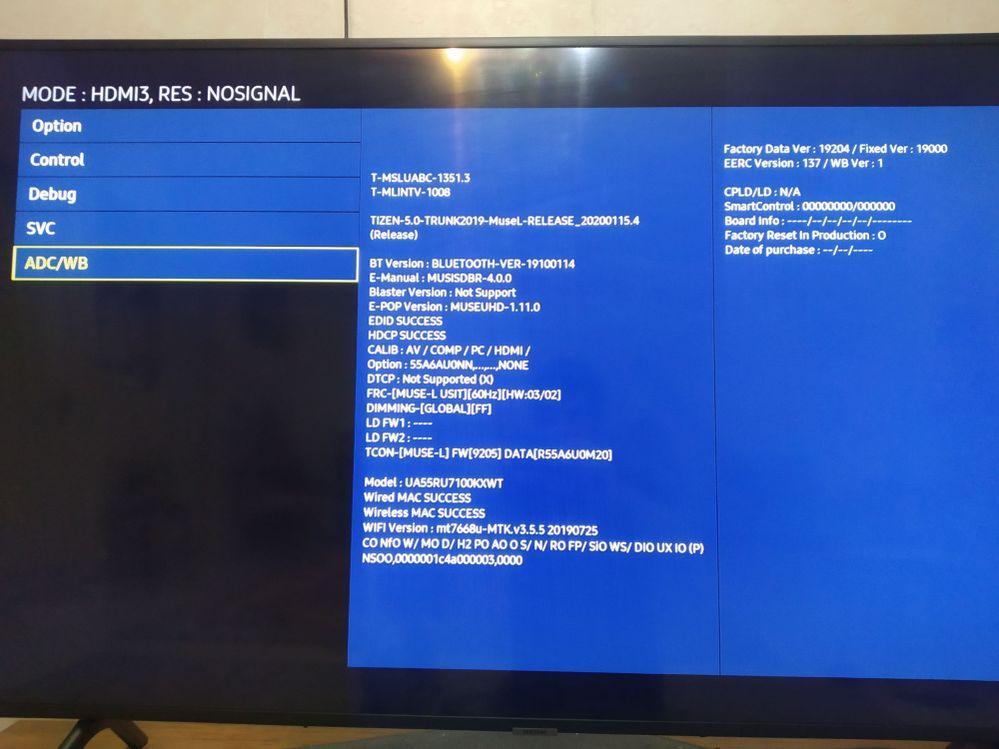How to access the hidden menu on a Samsung tv: The menus were really designed for technicians and factory staff; they might be very helpful if you need to make any adjustments. Because of this, we advise utilizing them sensibly and always on your own initiative. A misstep could cause you to lose HDMI functionality, alter how the panel’s backlight operates, or disable key sensors required for the apparatus to operate perfectly.
Check also: How To Split Samsung TV screen with Multi-View
Table of Contents
Hidden Menu On A Samsung TV
There isn’t a single universal code that works for all Samsung Smart TVs because there are so many different models. Those who have the operating system installed are some of the people who are most adept at gaining access to those concealed additional configuration menus. The Samsung Smart Remote is not necessary because we will only need a remote control to access the menu, and this remote does not have the necessary buttons. In fact, a global remote might even work.
These are the combinations of keys that you have to press.
- (Tv on) Mute + 1 + 1 + 9 + Enter
- (TV off) Display/Info + P.STD + Mute + Power
- (TV off) P.STD + Help + Sleep + Power
- (TV off) P.STD + Menu + Sleep + Power
- (TV off) Sleep + P.STD + Mute + Power
- (TV off) Display/Info + Menu + Mute + Power
- (Tv off) Display/Info + P.STD + Mute + Power
- (Tv off) P.STD + Help + Sleep + Power
- (Tv off) P.STD + Menu + Sleep + Power
- (Tv off) Sleep + P.STD + Mute + Power
What is the service menu on a Samsung TV?
In order to be employed in their technical attention centers, television makers typically incorporate a service menu in the operating system that powers their devices. This menu is hidden from the user both in the configuration settings that display on the screen and in the remote control. For Samsung Smart TVs, access is made possible by pressing a sequence of keys on the remote control.
Check also: Samsung Universal Remote Codes
In addition to numerous other options, this menu allows you to limit the volume, activate Bluetooth (where available), and return the device to its factory default settings. Enabling advanced features is not advised, though, as improper handling could violate the TV’s warranty. Without further ado, we demonstrate how to access a Samsung Smart TV’s hidden menu.
How to enter the service menu on a Samsung Smart TV?
- Press the remote control’s Mute, 1, 8, 2, and Power buttons in that order while the TV is off.
- Depending on the model, the service menu will be displayed in small print, and the keys on the remote control can be used to switch between its options.
- Alternate key combinations include INFO, SETTINGS, MUTE, and POWER.
Samsung’s Secret Menu Options
Naturally, having access to this menu will let us turn on or off functions that, until now, were out of our reach. Making a note of the modifications you make before making any adjustments to this menu’s settings will enable you to undo them if something goes wrong. Rarely will this menu serve to notice significant changes in the state in which it is marketed.
For instance, in situations where Bluetooth is by default disabled, it can be enabled so that you can listen to the television using wireless headphones or change the white balance at the display level. Performing a factory format in the event of a problem is perhaps the only thing that will be truly useful. Other, perhaps less useful, choices for the user include turning on hotel mode or blocking the channel guide, and calculating the device’s total usage hours.
Check also: How do I charge my Samsung TV remote?
Just changing sophisticated settings like the maximum audio level of the speakers, and running tests with their own diagnostic tools. To totally switch off the television after you are in the menu, you merely need to click and hold the Power button on the remote control. If you push the power button once more, the TV will restart in its usual state.
How to use a smart remote to access the Samsung Service Menu?
- To bring up the Home Screen, press the Home button on your Samsung smart control remote.
- Use the directional pad to find and select the Settings option. Wait for your screen to show the service menu.
- Select the menu item you want to alter, enter the appropriate parameter, and then click OK to save the adjustments.
Manufacturers of Samsung televisions always leave the service menu concealed by default. You can go there by pressing a specific set of keys in addition to the Home button. Different key combinations are required to operate various Samsung television models. In the service menu guide for your Samsung TV, you may discover the appropriate combination for your model. Cut the TV off. Depending on your model, press the appropriate remote control buttons as follows:
- 1: Power button, Info, Menu, and Mute
- 2: Press the power button, then the 1, 8, and mute buttons.
- 3: Power button, Display, Menu, and Mute
- 4: P.STD, mute, display, and power button
As soon as the television turns on, the service menu will appear in the upper left corner of the screen. To explore the menu and make the necessary adjustments, use your smart remote. using a remote to access the Samsung TV service menu
- A little square button with a joystick-like form is located on the back right of your television. Press the button to turn on the television while it is off.
- The menu button will appear at the bottom of the screen when it loads.
- To traverse the menu and make the appropriate adjustments, use the volume buttons located on the sides of your television.
- The next option is to switch on the television and then, as it is loading, click the “joystick” button to bring up the service menu.
- On your smartphone, you can also download and install a remote app that you can use to access the Samsung service menu code much like a smart remote would.
Check also: How to access the menu of a Samsung TV without a remote control?
You can quickly adjust your television’s settings for optimum performance with a remote. Without a remote, you can access the menu, but it can take some time. Depending on your favorite form of access and the one that seems to work the best for you, you can choose any option. To be sure that your choice of method is appropriate for your TV model, always consult the service menu guide on your Samsung TV.

Virat Raj is a Digital Marketing Practitioner & International Keynote Speaker currently living a digital nomad lifestyle. During his more than 10 years-long expertise in digital marketing, Virat Raj has been a marketing consultant, trainer, speaker, and author of “Learn Everyday yourself: In Pursuit of Learning” which has sold over 10,000 copies, worldwide.