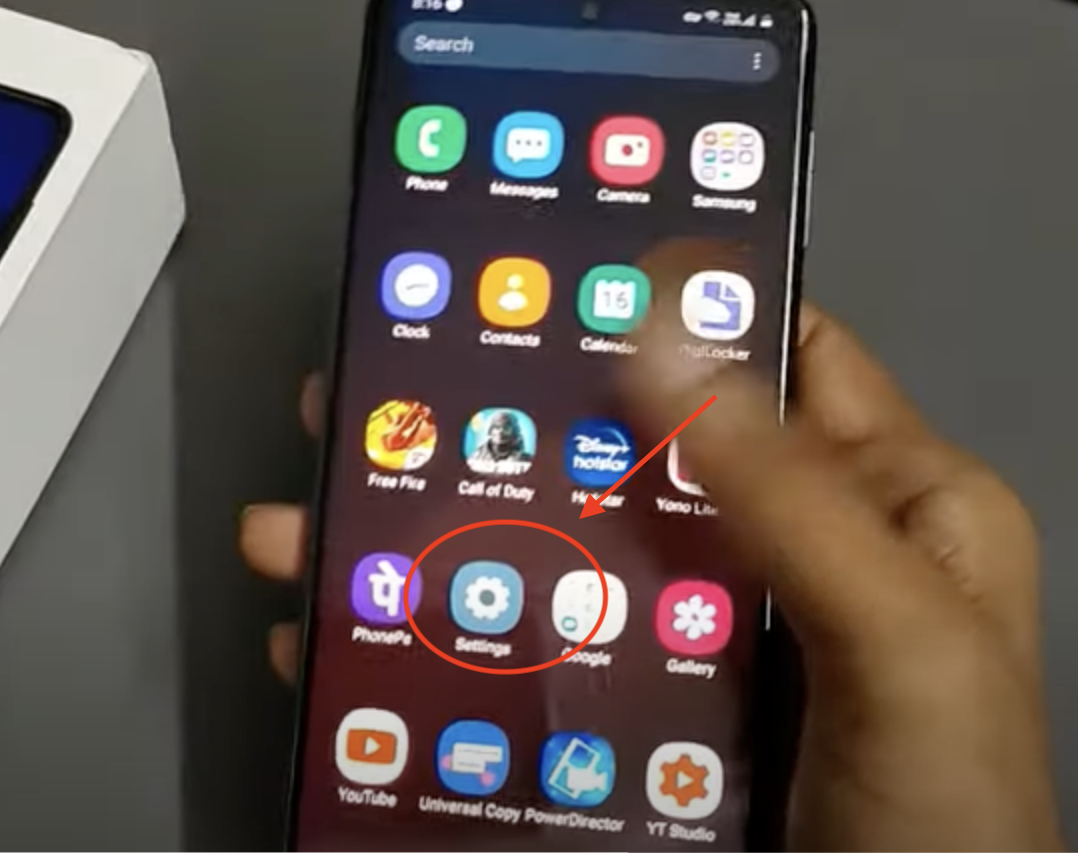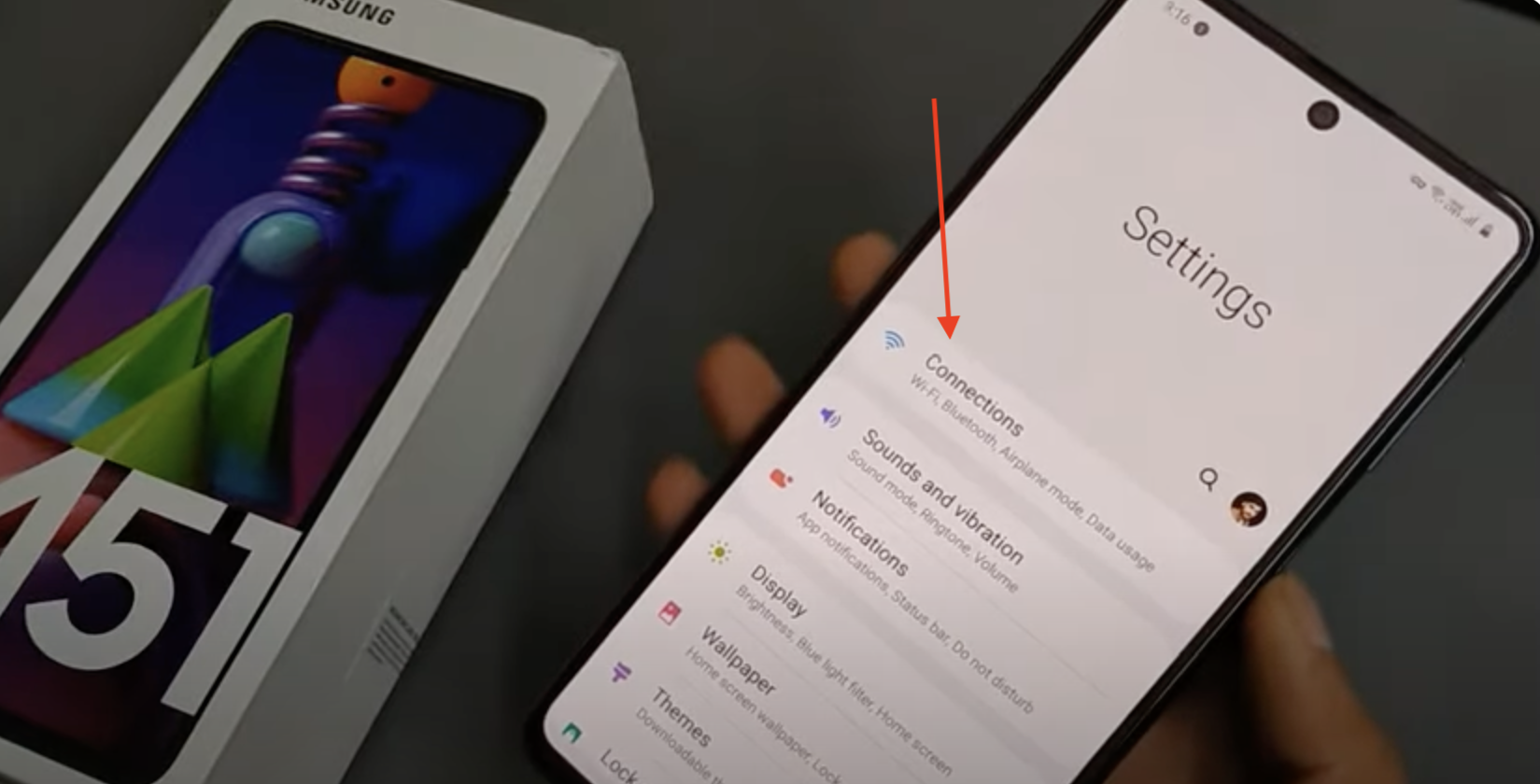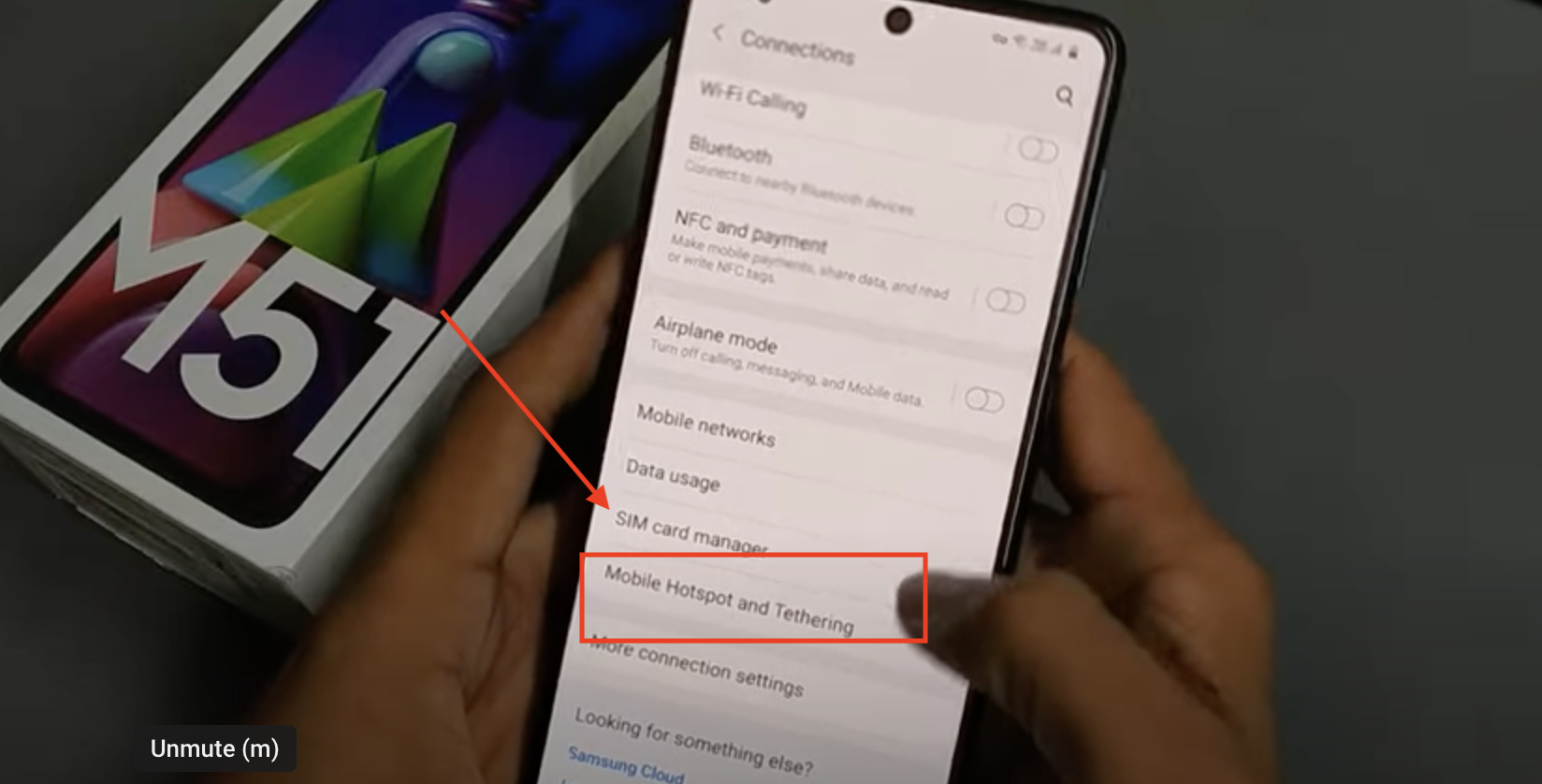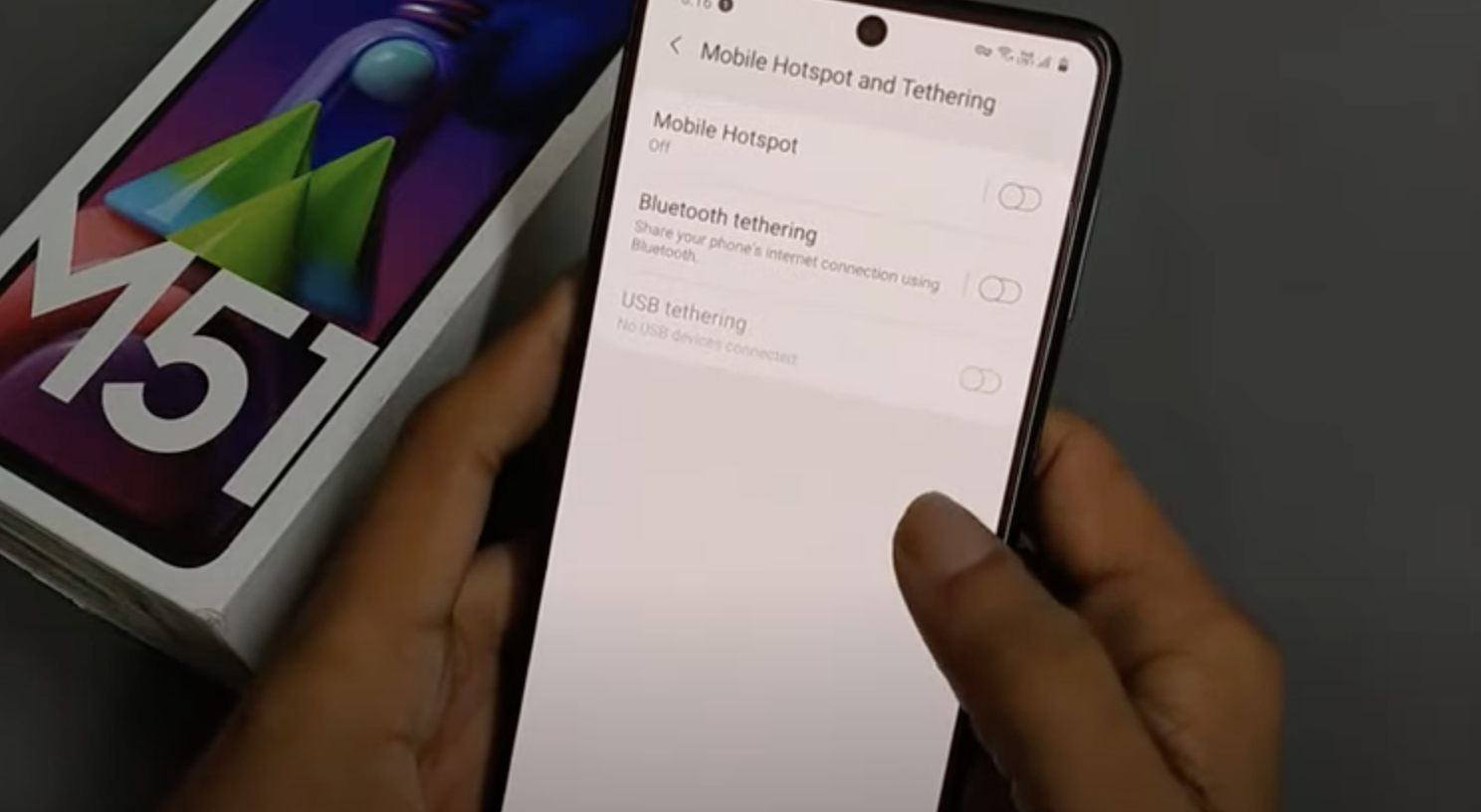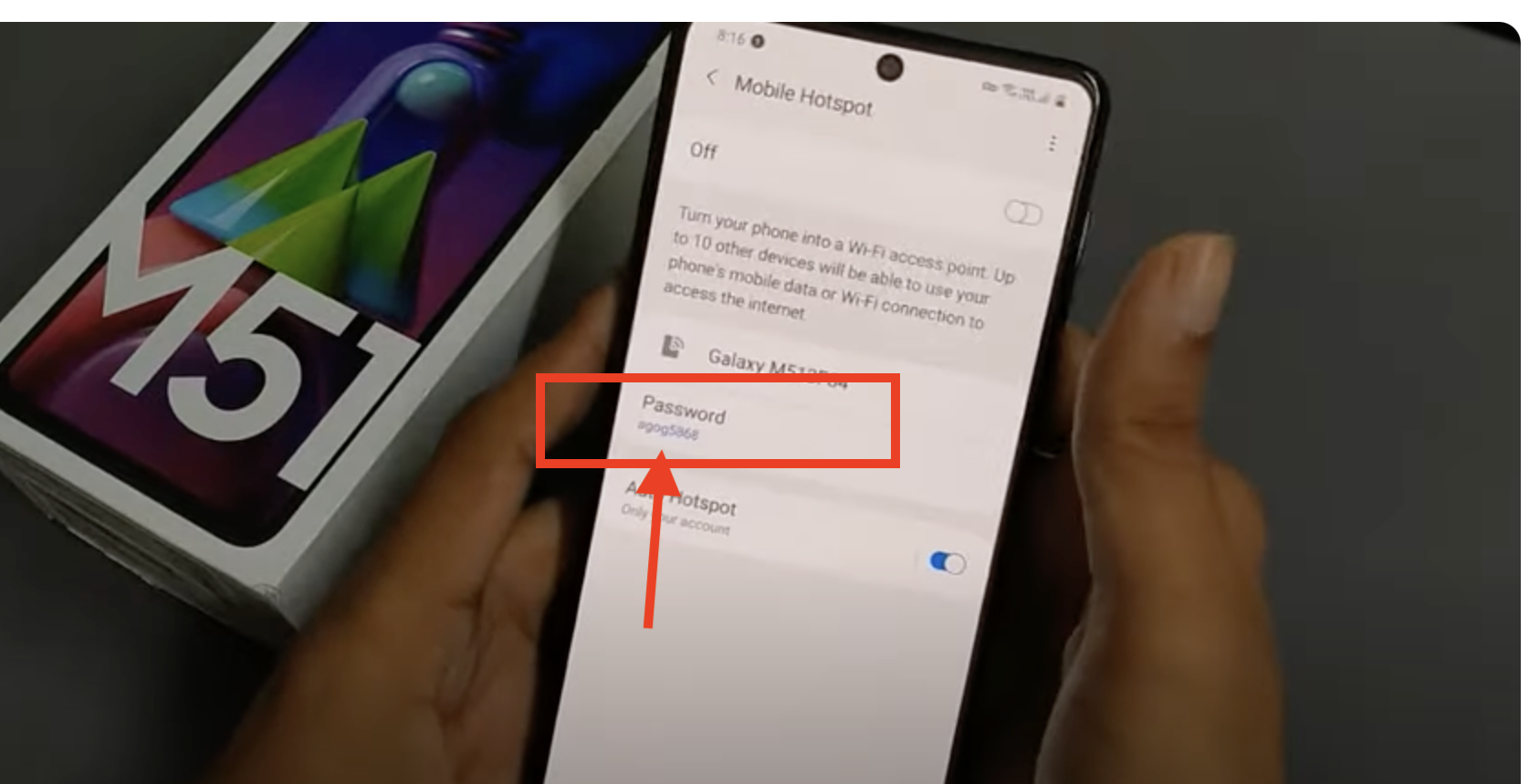Unlock the secrets to find hotspot password on Samsung. Discover step-by-step instructions and expert tips to retrieve, change, and secure your mobile hotspot password on various Samsung devices. Stay connected with confidence
In an era where staying connected is paramount, mobile hotspot functionality has become a lifeline for many Samsung device users. Whether you’re on the go or experiencing an internet outage, the ability to turn your Samsung smartphone or tablet into a mobile hotspot allows you to share your device’s internet connection with other devices like laptops, tablets, or even other smartphones.
Check also: Alexa Not Responding But Lighting Up?
However, there’s often one little roadblock: the hotspot password. You may have set up your mobile hotspot a while ago, and the password might now seem elusive. Perhaps you’ve forgotten it or need to share it with a friend or family member. Fear not, as we embark on a journey to help you discover how to locate this crucial piece of information.
Table of Contents
How to Find Hotspot Password on Samsung
Finding the hotspot password on a Samsung device may vary depending on the Android version and the specific interface used by Samsung, such as Samsung Experience or One UI. Typically, the hotspot password is set by you when you initially create the hotspot, but if you forget it, you can find or change it through the device’s settings. Here are the general steps to find the hotspot password on a Samsung device:
Option 1: From the Mobile Hotspot Settings
- Open the “Settings” app on your Samsung device.
- Scroll down and tap on “Connections” or “Connections & Sharing,” depending on your device and Android version.
- Tap on “Mobile Hotspot and Tethering.”
- Select “Mobile Hotspot.”
- Tap on “Mobile Hotspot” again to access the settings.
- Look for an option like “Password” or “Show Password.” It might also be listed as “Hotspot Security” or something similar.
- When you tap on this option, it should reveal the current hotspot password.
Option 2: Reset the Hotspot Password
If you cannot find the current hotspot password or you want to change it, you can reset it. Here’s how:
- Follow steps 1 to 4 above to access the Mobile Hotspot settings.
- Tap on “Mobile Hotspot” again to access the settings.
- Locate an option like “Password” or “Hotspot Security.”
- Tap on it to change the password.
- Enter a new password of your choice. Make sure it’s secure but easy for you to remember.
- Save or apply the new password.
Please note that the exact location of these options may vary depending on your Samsung device’s Android version and interface. If you’re unable to find the hotspot password in these settings, you may need to consult your device’s user manual or check Samsung’s support resources for specific instructions tailored to your device model and Android version.
FAQs
Q1: I’ve forgotten my Samsung hotspot password. How can I retrieve it?
A1: If you’ve forgotten your hotspot password, you can usually find it in your device’s settings. Follow our step-by-step guide in the article to locate and retrieve your password.
Q2: Can I change my Samsung hotspot password if I want a more secure one?
A2: Absolutely! Changing your hotspot password is a good practice for security. We’ve outlined the steps to change your password in the article as well.
Q3: What if I’ve never set a hotspot password on my Samsung device?
A3: If you’ve never set a password for your hotspot, it might be using the default one provided by your carrier or Samsung. Check your device’s settings, or refer to your carrier’s documentation for the default password.
Q4: Does the process to find the hotspot password vary between Samsung models?
A4: While the general steps are similar across Samsung devices, there might be minor differences depending on the device’s Android version and interface. We’ve covered the general process in the article, but it’s a good idea to consult your device’s specific user manual for any model-specific variations.
Q5: Can I share my Samsung hotspot password with others?
A5: Yes, you can share your hotspot password with others so they can connect to your mobile hotspot. We recommend doing this securely and only with trusted individuals.
Q6: Will changing my hotspot password disconnect currently connected devices?
A6: Yes, changing the hotspot password will disconnect all currently connected devices. Once you change the password, you’ll need to reconnect them using the new password.
Q7: Is it possible to retrieve the hotspot password remotely if I’m not near my Samsung device?
A7: Unfortunately, you cannot retrieve the hotspot password remotely. You’ll need physical access to your Samsung device to find or change the hotspot password.
Q8: What if I’m experiencing issues locating the hotspot password on my Samsung device?
A8: If you’re encountering difficulties finding the hotspot password, consider reaching out to Samsung customer support or consulting Samsung’s official support resources for further assistance.

Mithali Raj is a passionate Tech Blogger from Alabama, United States of America. Currently pursuing a Bachelor of engineering in Programming and Data Science from Gronosys University. Apart from being an avid learner and a tech enthusiast, he loves playing PC Games and likes to keep himself updated with the latest trends in the tech industry.