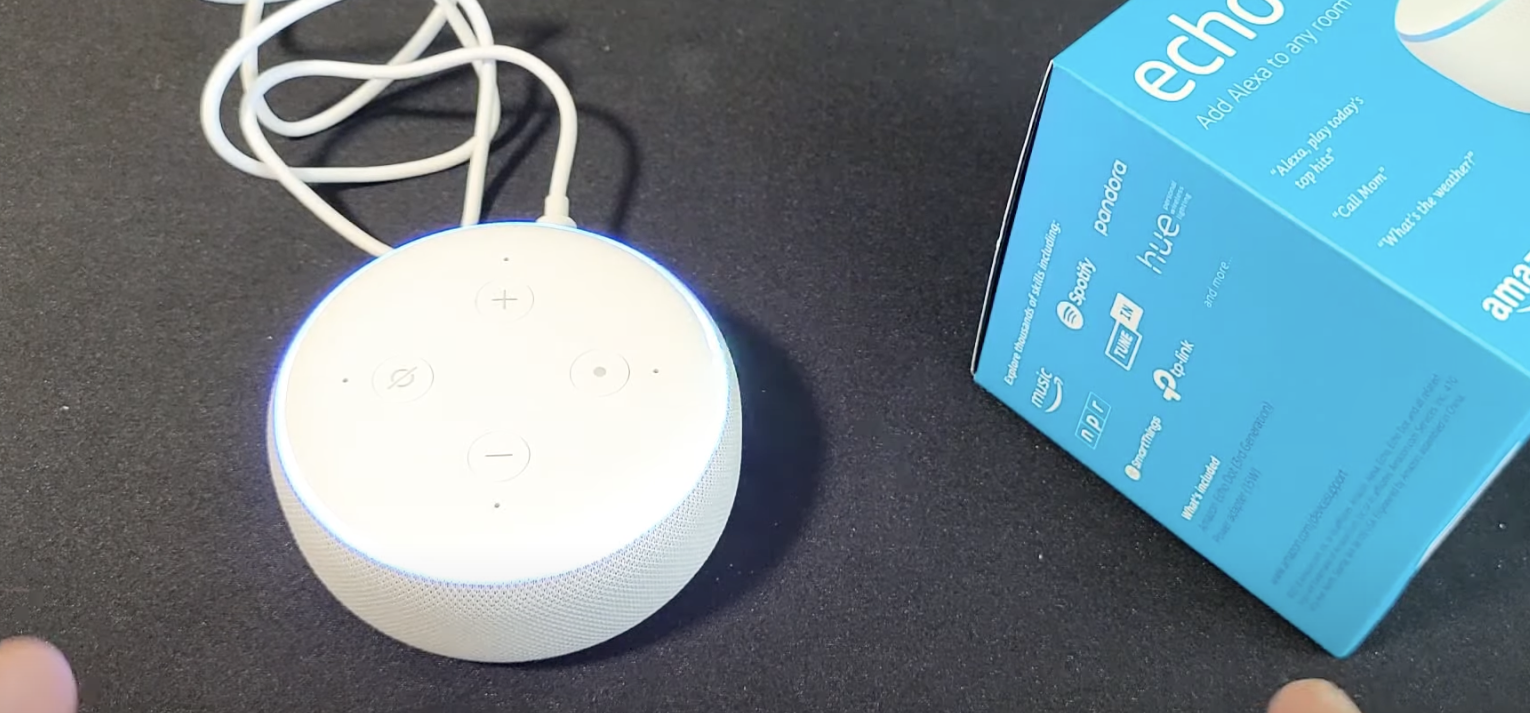Alexa, the virtual assistant developed by Amazon, has become an integral part of many households. However, like any other electronic device, it can occasionally run into issues. One frustrating problem that Alexa users may encounter is when the device lights up but does not respond to voice commands. In this blog post, we’ll provide a comprehensive troubleshooting guide to help you resolve the “Alexa not responding but lighting up” issue.
Check also: How to Fix Orbi Pink Light
Table of Contents
Alexa Not Responding But Lighting Up
If your Alexa device is lighting up but not responding, there could be several reasons for this issue. Here are some troubleshooting steps you can follow to try and fix the problem.
Step 1: Check the Wi-Fi Connection
The first and most common reason for Alexa’s unresponsiveness is a disrupted Wi-Fi connection. Ensure that your Alexa device is properly connected to your Wi-Fi network by checking the Alexa app on your smartphone. If it’s not connected, try resetting the Wi-Fi connection.
Step 2: Restart the Alexa Device
A simple device restart can often do wonders. Unplug your Alexa device from the power source, wait a few seconds, and then plug it back in. This can help resolve minor software glitches.
Step 3: Check for Updates
Outdated software can cause problems with Alexa’s functionality. Make sure both your Alexa device and the Alexa app are up to date by checking for updates in your smartphone’s app store.
Step 4: Reboot Your Router
Sometimes, an unresponsive Alexa could be a result of Wi-Fi network issues. Try rebooting your router by unplugging it, waiting for a minute, and then plugging it back in.
Step 5: Voice Recognition Issues
Ensure that you are using the correct wake word (“Alexa,” “Echo,” or “Computer”) and that Alexa can recognize your voice. If you’ve changed the wake word, make sure you’re using the new one correctly.
Step 6: Check for Interference
Electronic interference from other devices may disrupt communication with your Alexa device. Move the Alexa device away from other electronics to reduce interference.
Step 7: Factory Reset (Last Resort)
If all else fails, you can perform a factory reset on your Alexa device. Keep in mind that this will erase all device settings, so it’s a last-resort option. To do this, press and hold the reset button (usually located on the bottom or back of the device) for about 20 seconds until the light ring turns orange and then blue.
Step 8: Contact Amazon Support
If none of the above steps work, it’s time to reach out to Amazon customer support for further assistance. They can help you diagnose the issue and provide solutions or check for known device or account issues.
Conclusion
A non-responsive Alexa device with a lit-up indicator can be frustrating, but by following these troubleshooting steps, you can often identify and resolve the issue on your own. Remember that sometimes server issues on Amazon’s end may also cause temporary problems, so patience is key. With these solutions, you’ll likely have your Alexa device back in working order in no time.
FAQs
Q1: Why is my Alexa device lighting up but not responding?
A1: There could be several reasons for this issue. It might be due to a disrupted Wi-Fi connection, outdated software, voice recognition problems, or electronic interference from other devices.
Q2: How can I check if my Alexa device is connected to Wi-Fi?
A2: You can check the Wi-Fi status of your Alexa device by opening the Alexa app on your smartphone and looking for the device’s connection status. Ensure that it’s connected to your Wi-Fi network.
Q3: What should I do if my Alexa device is not connected to Wi-Fi?
A3: If your Alexa device is not connected to Wi-Fi, try resetting the Wi-Fi connection. You can also check if your Wi-Fi network is working properly by testing it with other devices.
Q4: How can I perform a factory reset on my Alexa device?
A4: To perform a factory reset, press and hold the reset button on your Alexa device for about 20 seconds until the light ring turns orange and then blue. Keep in mind that this will erase all device settings.
Q5: Can outdated software cause Alexa to not respond?
A5: Yes, outdated software can affect Alexa’s functionality. Make sure your Alexa device and the Alexa app are up to date by checking for updates in your smartphone’s app store.
Q6: What should I do if my Alexa doesn’t recognize my voice?
A6: Ensure that you are using the correct wake word (“Alexa,” “Echo,” or “Computer”). If you’ve changed the wake word, make sure you’re using the new one correctly. You can also retrain Alexa to recognize your voice in the app settings.
Q7: Why might electronic interference affect my Alexa device’s performance?
A7: Electronic interference from other devices can disrupt the communication between your Alexa device and Amazon’s servers. It’s important to keep your Alexa device away from other electronics to minimize interference.
Q8: What if none of the troubleshooting steps work?
A8: If none of the troubleshooting steps resolve the issue, it’s advisable to contact Amazon customer support. They can provide further assistance, diagnose the problem, and offer solutions or check for known issues with your device or account.
Q9: Are there known server issues with Amazon that could cause Alexa to be unresponsive?
A9: Occasionally, Amazon may experience server issues that can affect Alexa’s responsiveness. In such cases, it’s best to check Amazon’s status page or social media channels for updates on any ongoing problems.
Q10: How can I prevent this issue from happening in the future?
A10: To prevent this issue, regularly update your Alexa device and the Alexa app, maintain a stable Wi-Fi connection, and keep your Alexa device away from potential sources of electronic interference.

Mithali Raj is a passionate Tech Blogger from Alabama, United States of America. Currently pursuing a Bachelor of engineering in Programming and Data Science from Gronosys University. Apart from being an avid learner and a tech enthusiast, he loves playing PC Games and likes to keep himself updated with the latest trends in the tech industry.