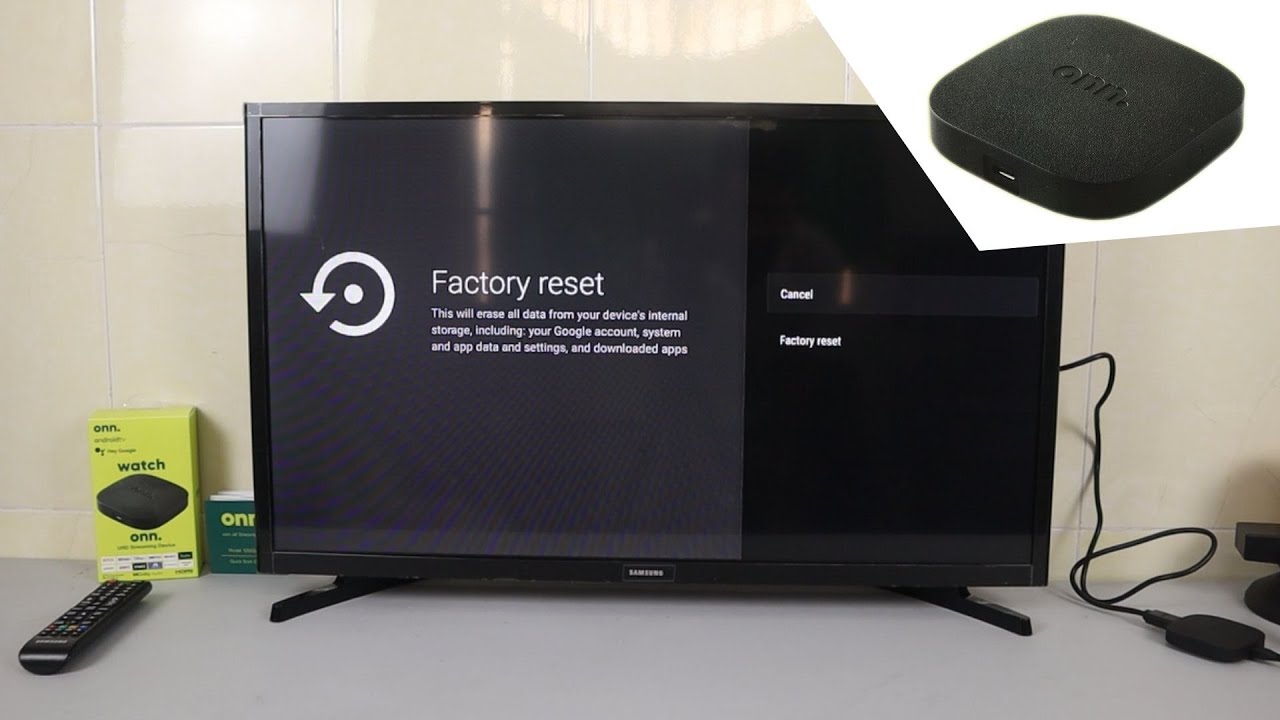Learn how to reset your Onn TV with this easy-to-follow guide. Follow these steps to perform a factory reset on your Onn TV and restore it to its original settings. Whether you’re troubleshooting issues or preparing to sell your TV, this keyword-optimized tutorial ensures you can reset your Onn TV efficiently and securely.
Check also: Onn Universal Remote Codes
Table of Contents
How to Reset ONN TV
To reset an Onn TV, you can follow these steps. Please note that Onn TVs may have different models and versions, so these steps should work for most Onn TVs, but there could be variations:
1. Power Off the TV:
Make sure the TV is turned on.
2. Access the Main Menu:
Press the “Menu” button on your remote control to access the main menu.
3. Navigate to “Settings”:
Using the arrow buttons on the remote, navigate to the “Settings” or “Setup” option in the menu.
4. Select “System” or “Advanced Settings”:
Depending on your TV model, you might see a “System” or “Advanced Settings” option. Select it.
5. Choose “Factory Reset” or “Restore Defaults”:
Look for an option like “Factory Reset,” “Reset to Default,” or “Restore Defaults” within the System or Advanced Settings menu.
6. Enter the Reset Code:
You may be prompted to enter a security code or PIN. If you haven’t set one up before, try the default code (usually 0000 or 1234). If it doesn’t work, consult your TV’s manual or contact Onn’s customer support for the default code.
7. Confirm the Reset:
A confirmation dialog will appear. Confirm that you want to perform the factory reset.
8. Wait for the Reset:
The TV will begin the reset process, which may take a few minutes. It will turn off and then turn back on when the reset is complete.
9. Reconfigure the TV:
After the reset, you’ll need to set up your Onn TV again, just as you did when you first got it. This includes selecting the language, scanning for channels, connecting to Wi-Fi, and other initial settings.
Please be aware that performing a factory reset will erase all your custom settings, installed apps, and personal data on the TV. It will return the TV to its original factory state. Make sure to back up any important data if possible before proceeding with the reset. If you encounter any issues or have difficulty with the reset process, consult your TV manual or contact Onn’s customer support for specific guidance on your TV model.
How to Reset Onn Google TV?
Resetting your Onn Google TV is a straightforward process. Please note that the exact steps may vary slightly depending on your TV model and software version. Here’s a general guide on how to reset an Onn Google TV:
Option 1: Soft Reset (Restart)
- Using your remote, press and hold the “Home” button (the one with a house icon) for about 5 seconds. This should open the Quick Settings menu.
- Navigate to the “Settings” icon using the arrow keys on your remote.
- In the “Settings” menu, scroll down to “Device Preferences” and select it.
- Choose “About” or “Device” (the wording may vary depending on your TV).
- Select “Restart” or “Power Off,” and then confirm your choice.
This soft reset will restart your Onn Google TV without erasing any data. It can help resolve minor issues or refresh the system.
Option 2: Factory Reset
If you want to perform a factory reset, which erases all data and settings on your Onn Google TV, follow these steps:
- Using your remote, press the “Home” button.
- Navigate to the “Settings” icon using the arrow keys on your remote.
- In the “Settings” menu, scroll down to “Device Preferences” and select it.
- Choose “Reset” or “Factory data reset.”
- Follow the on-screen instructions to confirm the reset. You may need to enter your PIN or password.
- Once confirmed, the TV will proceed to erase all data and restore the TV to its original factory settings.
Please note that a factory reset will remove all apps, settings, and personal data from your Onn Google TV. Use this option when you want to start fresh or if you’re experiencing significant issues.
In case you’re unable to access the settings on your TV due to technical issues or a forgotten PIN, you may need to contact Onn’s customer support or consult the TV’s user manual for specific instructions related to your TV model and software version.
Reasons to Reset Onn TV
Resetting your Onn TV may be necessary for various reasons, such as:
- Troubleshooting Issues: If your Onn TV is experiencing technical problems like freezing, slow performance, or connectivity issues, a reset can often resolve these issues by clearing temporary data and settings.
- App or Software Errors: If apps on your Onn TV crash frequently or display errors, resetting the TV can help by removing any corrupted data and restoring default settings.
- Selling or Giving Away: Before selling or giving away your Onn TV, a reset is essential to ensure that your personal information, apps, and settings are wiped clean, protecting your privacy.
- Forgotten Password: If you’ve set up a PIN or password on your TV and have forgotten it, performing a factory reset can allow you to regain access to your TV.
- Improving Performance: Over time, as your TV accumulates various settings and data, it may start to slow down. A reset can make your TV run more efficiently by returning it to its original state.
- Changing Ownership: If you’ve acquired a used Onn TV and want to start fresh with your own settings and preferences, a reset is the way to go.
- Updates and Upgrades: After a major software update, you may find that your TV is not working as smoothly as before. A reset can often resolve post-update glitches.
- Clearing Personal Data: If you want to remove all your personal data and history, including your viewing preferences and stored Wi-Fi networks, a reset will wipe your TV clean.
It’s important to note that performing a factory reset will erase all your custom settings, installed apps, and personal data on the TV. Therefore, be sure to back up any essential data before resetting your Onn TV
FAQs
Q: How do I perform a factory reset on my Onn TV?
Answer: Typically, you can access the reset option through the TV’s menu settings. Navigate to “Settings,” “System,” or “Advanced Settings,” and look for the “Factory Reset” or “Restore Defaults” option.
Q: What does a factory reset on my Onn TV do?
Answer: A factory reset erases all custom settings, installed apps, and personal data on your TV, restoring it to its original factory state. This can help resolve issues or prepare the TV for sale or transfer.
Q: Do I need a PIN or password to reset my Onn TV?
Answer: You may be prompted to enter a security code or PIN during the reset process. If you haven’t set one up before, try the default code (usually 0000 or 1234). Consult your TV’s manual or contact Onn’s customer support for the default code.
Q: Will a factory reset delete all my saved channels?
Answer: Yes, a factory reset will remove all saved channels and custom channel settings. You will need to rescan for channels after the reset.
Q: Can I back up my data before performing a factory reset?
Answer: Onn TVs typically don’t offer built-in data backup features. However, you can note your preferred settings and channel lineup before the reset to reconfigure your TV more quickly afterward.
Q: How long does it take to complete a factory reset?
Answer: The reset process usually takes a few minutes. The TV will turn off and then turn back on when the reset is complete.
Q: Will a factory reset fix all the issues I’m experiencing with my Onn TV?
Answer: While a factory reset can resolve many common issues, it may not fix hardware problems. If you’re experiencing persistent issues, consider contacting Onn’s customer support or a professional technician for assistance.
Q: How often should I reset my Onn TV?
Answer: Factory resets should only be performed when necessary, such as to resolve issues or when you’re preparing to sell or transfer the TV. It’s not recommended as a regular maintenance task.
Q: Can I reset my Onn TV remotely or via a mobile app?
Answer: Typically, factory resets are performed directly on the TV through its menu settings. Remote or mobile app-based resets are not common features on Onn TVs.
Q: Is there a difference between a factory reset and a soft reset on an Onn TV?
Answer: Yes, a factory reset clears all settings and data, while a soft reset simply restarts the TV without affecting data. A factory reset should be used when you need to erase all personal information and settings.

Virat Raj is a Digital Marketing Practitioner & International Keynote Speaker currently living a digital nomad lifestyle. During his more than 10 years-long expertise in digital marketing, Virat Raj has been a marketing consultant, trainer, speaker, and author of “Learn Everyday yourself: In Pursuit of Learning” which has sold over 10,000 copies, worldwide.