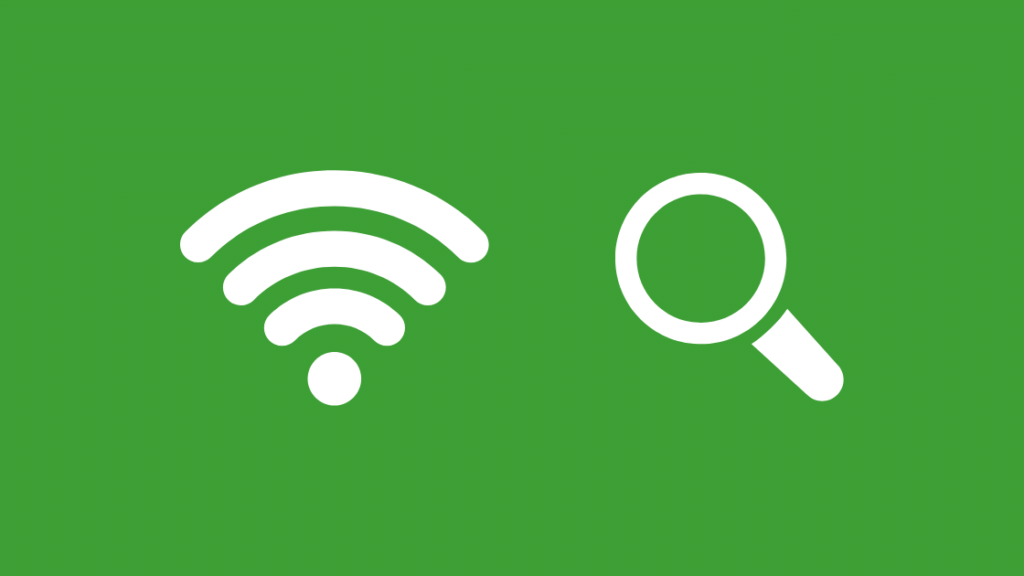For many well-known businesses, AzureWave is a top manufacturer of wireless modules and image sensors. Due to the fact that this business primarily sells its products to other businesses, or is a B2B brand, you might not be familiar with it. The majority of manufacturers of smart devices outsource the production of the individual parts that make up their products to businesses like AzureWave.
These devices’ wireless network components are made by AzureWave, and the parent firm incorporates them into the finished product. Businesses do this to cut costs associated with producing and developing things in-house and, as a result, maintain the affordability of their final product prices.
Leading IT business Azurewave, also known as AzureWave Technologies, offers wireless networking modules and image sensor solutions. However, because it offers solutions to other businesses rather than to the general public, you might not be familiar with this company. It offers digital image modules and micro wireless modules to other manufacturers of PCs, Wi-Fi gadgets, Internet of Things gadgets, and many more.
Check also: Spectrum App on Firestick
To lower their production costs, many smart device makers outsource the production of individual components. They contract Azurewave to provide the wireless modules their products need. These components are added to their goods after they are purchased from AzureWave. By doing this, they lowered the production expenses that would have been considerable had they produced everything internally.
Table of Contents
How to see what devices are connected to my network?
- To start, you must look up the IP address of your router. It will be used by you to log into your router.
- At the same time, press the Windows and “x” buttons on your keyboard. You can also use the Windows icon > Settings > Network & Internet as an alternative.
- Network Connections can be selected from the menu. Pick Properties from the Status menu.
- The properties section is farther down the page. The IP address of your router can be seen next to the IPv4 DNS. You must copy or memorize this IP address.
Here are the devices that can connect to Azurewave
1. Camera modules from Azurewave
The first 360 Panomorph lens camera solution for back-to-back cameras, cellphones, action cameras, and other photo-capturing devices has, nevertheless, been made available by AzureWave Technologies. A compelling 360-degree experience also requires high-quality images. All goods or devices using AzureWave’s Panomorph camera technology, according to the company, will capture 360-degree movies for live streaming on multiple social media platforms. The only lenses that combine exceptional quality in an ultra-smart format ideal for smartphones are 360 Panomorph camera lenses.
2. Wireless Modules
For a variety of applications, AzureWave provided WLAN (Wi-Fi), WPAN (Bluetooth), and WWAN (LPWA) connectivity modules. It consists of MM.2 1216 solder down modules, M.2 1630/2230 socket-type modules, Stamp type solder-down modules, IoTMolding modules (Wi-Fi / BT + MCU), and Voice / audio SoM. It can run software or host apps, or it can disable all Wi-Fi connectivity from another app processor.
3. Module for IoT on AWS
An IoT solution is a small electronic device that sends and receives data from machines, objects, and embedded Wi-Fi networks. They are built with exceptional stability and lifespan in mind. Additionally, it necessitates long-term continual work to justify the costs and business case for the technology. Your IoT devices can be connected to the AWS cloud and other devices using the cloud services provided by AWS IoT.
4. MCU Modules
Using a Wi-Fi network, the microprocessor unit (MCU) transforms commonplace objects into Internet of Things objects. As a result, they do not have smartphones. You must also set up your outdated security cameras for the internet; you might be interested in these two modules or solutions, the AW-CU300 and AW-CU427-P, which each have unique features and advantages. Both modules support host-based systems as well as hostless processes.
5. AzureWave AW-CU429
The AzureWave AW-CU429 is a more advanced Bluetooth 5.1 configuration that provides a very cost-effective, versatile, and simple-to-access equipment and programming stage. The AW-CU429 builds on the success of the DA14691 on-chip Bluetooth LE 5.1 framework from Dialog. The 32Mbit SPI Flash, Single 2.4V – 4.7V Force Input, Inserted Receiving Wire, and FCC and ETSI Support are the main highlights.
6. AzureWave AW-CE123H
This module from AzureWave is also a consolidated setup. It provides a comprehensive 24GHz Bluetooth framework that is fully compliant with Bluetooth v21 as well as Bluetooth 40 and 30 + HS. It has been improved with regard to remote security, Bluetooth bt3.0 and bt4.0 proficiency, and enhanced data rate (EDR) support for both 3 and 2 Mbps.
Follow these steps to log in to your router
- Type the IP address into the address bar at the top of a new tab.
- The router’s manual or the back of the router itself should contain the username and password.
- Look for the menu item that says Devices, Attached Devices, Connected Devices, Wireless Clients, DHCP clients, or anything comparable.
- All connected devices will be visible on your router.
- The MAC and IP addresses of linked devices as well as other details are also available.
Common Hardware for Wi-Fi Identifies as AzureWave
We are aware of a few devices that do employ AzureWave network controllers, despite the fact that the branding for this technology isn’t overt or evident. The most popular AzureWave-based devices are shown below, but this is by no means an exhaustive list. The quickest way to determine if an AzureWave device on your network belongs to you is to first view a list of all the devices that are currently connected. It explains how to obtain this list in the part that follows, but for the time being let’s assume that you have already done so.
Check the list of linked devices after each device you disconnect from your Wi-Fi network. The device you disconnected just before the AzureWave device vanished is to blame if the device vanishes from the list. You might need to rescue your Wi-Fi network if after checking every device on your network, the AzureWave device is still present.

Virat Raj is a Digital Marketing Practitioner & International Keynote Speaker currently living a digital nomad lifestyle. During his more than 10 years-long expertise in digital marketing, Virat Raj has been a marketing consultant, trainer, speaker, and author of “Learn Everyday yourself: In Pursuit of Learning” which has sold over 10,000 copies, worldwide.