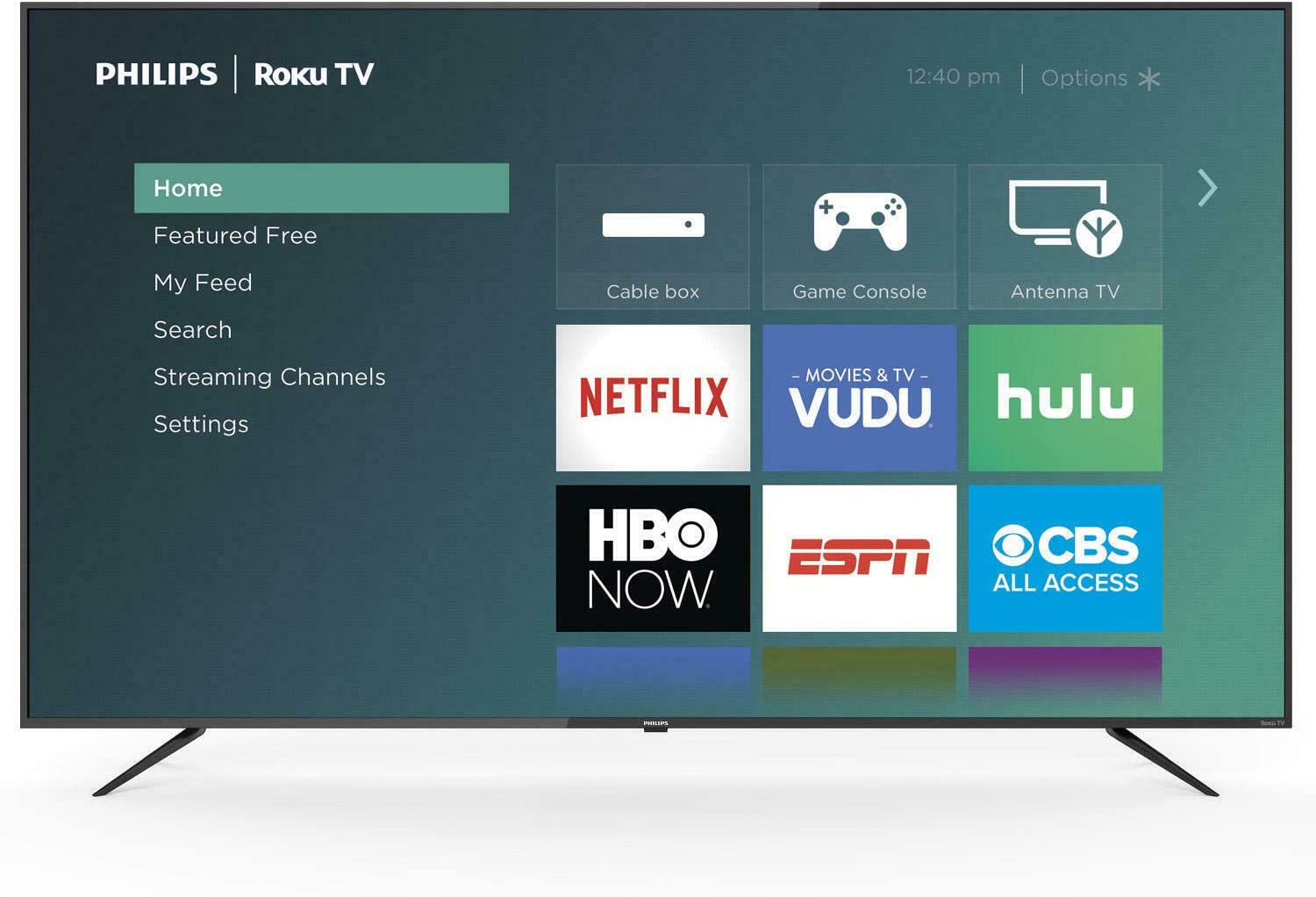Most TCL TVs eventually experience the same issue with no sound or sound that doesn’t work for some reason. There is a tonne of instances when TCL TV owners claim to have experienced this TCL Roku TV No Sound Issue; some claim to have done so for many years. Fortunately, 80% or so of the sound difficulties with TCL TVs can be fixed with a fairly simple patch.
Check also: Hisense Roku TV No Sound Problem
Table of Contents
How to Fix TCL Roku TV No Sound Issue
You need to reset your TCL TV if the sound is not working. After waiting a minute, unplug your TV from the wall. Press and hold the power button for 30 seconds without plugging anything in. Reconnect your TV’s cable after a minute. The TV will softly restart and the sound will work again.
Disconnect the TCL TV from the wall
Although it might seem simple, the most straightforward solution to remedy your TCL TV’s sound problem is to unplug it from the wall outlet. Waiting the Entire 60 seconds is the key in this situation. Be a little patient and wait until it has been disconnected for at least a minute before plugging it back in. Find the power button on your TCL TV and hold it for 30 seconds while the TV is unplugged.
Reset the TV’s back power lead.
Remove the TV’s power lead from the back, which is another quite simple potential solution. This should be unplugged for around 60 seconds before being plugged back in. Make sure the connection is secure before plugging it back in. This must be very tightly connected; failure to do so could result in the TV not receiving stable power. Do this step when you found that TCL Roku TV has No Sound Issue. Use the TV power button, not the remote, to turn on the TV after plugging the power lead back in.
Do Update the TCL TV software
Several issues might arise while running outdated TCL software on your TV. Normally, your TV will automatically download the most recent version for you, however, occasionally this does not occur. If you have a TCL Roku TV, you can manually update your software by selecting Settings, Home, and then Check for Updates. To locate the updated menu, follow these precise steps:
- On your remote, press the home button.
- Push up and select Settings.
- Choose System Update from the System menu by finding it.
- You can locate the most recent OS version for your TV in this menu. Click on Check Now.
- This screen will automatically prompt the gadget to look for software updates.
Configure the TCL TV’s sound system
Unbelievably, there is a setting that allows you to disable the TV speakers. This is useful, for instance, when employing a soundbar. Your TCL TV won’t have sound if a soundbar isn’t being used and your TV speakers are turned off.
- Press HOME on the remote control to confirm that the TV speakers are ON. Drop down to Settings, then select Audio.
- After that, select Speakers, and lastly TV speakers. Make sure to check the TV speakers!
Check the volume: It may seem obvious, but make sure the volume is turned up on both the TV and any external audio devices you have connected. Also, check to see if the TV is muted.
Restart the TV: Sometimes a simple restart can fix the problem. Try turning the TV off and unplugging it for a few minutes, then plugging it back in and turning it back on.
Check the audio settings: Make sure the audio settings on the TV are set correctly. Go to Settings > Audio > Audio mode and make sure it is set to “Auto” or “Stereo”.
Check the cables: If you have external audio devices connected, such as a soundbar or speakers, make sure the cables are securely plugged in and the correct input is selected.
Update the software: Check for any software updates for your TCL Roku TV. Go to Settings > System > System update to see if there are any available updates.
Factory reset: If none of the above solutions work, you can try a factory reset. Go to Settings > System > Advanced system settings > Factory reset. Keep in mind that this will erase all settings and data, so make sure to back up any important information first.
By trying these solutions, you should be able to fix the no sound issue on your TCL Roku TV. If the problem persists, you may need to contact TCL customer support for further assistance.
FAQs
here are some frequently asked questions about the TCL Roku TV no sound issue, along with answers to help you troubleshoot:
Q: Why is there no sound coming from my TCL Roku TV?
A: There are several possible reasons for no sound on your TCL Roku TV, including incorrect audio settings, loose cables, or a malfunctioning TV or audio device.
Q: How can I fix the no-sound issue on my TCL Roku TV?
A: Some solutions to try to include checking the volume, restarting the TV, checking the audio settings, checking the cables, updating the software, and doing a factory reset.
Q: What should I do if the volume is turned up but there is still no sound?
A: Check the audio settings on your TCL Roku TV to make sure the audio mode is set to “Auto” or “Stereo”. You can also try unplugging and replugging in any external audio devices you have connected.
Q: How can I troubleshoot if the problem is with an external audio device?
A: Make sure the device is turned on and the volume is turned up. Check the cables to make sure they are securely plugged in and the correct input is selected. You can also try unplugging and replugging the device.
Q: Why is my TCL Roku TV making a buzzing or humming sound?
A: This could be caused by a ground loop, which is a common issue when multiple audio devices are connected. Try unplugging some devices to see if the noise goes away, or use a ground loop isolator to solve the problem.
Q: Do I need to replace my TCL Roku TV if there is no sound?
A: Not necessarily. There are several solutions you can try before considering a replacement, such as checking the audio settings, checking the cables, and doing a factory reset. If none of these solutions work, you may need to contact TCL customer support for further assistance.

Virat Raj is a Digital Marketing Practitioner & International Keynote Speaker currently living a digital nomad lifestyle. During his more than 10 years-long expertise in digital marketing, Virat Raj has been a marketing consultant, trainer, speaker, and author of “Learn Everyday yourself: In Pursuit of Learning” which has sold over 10,000 copies, worldwide.