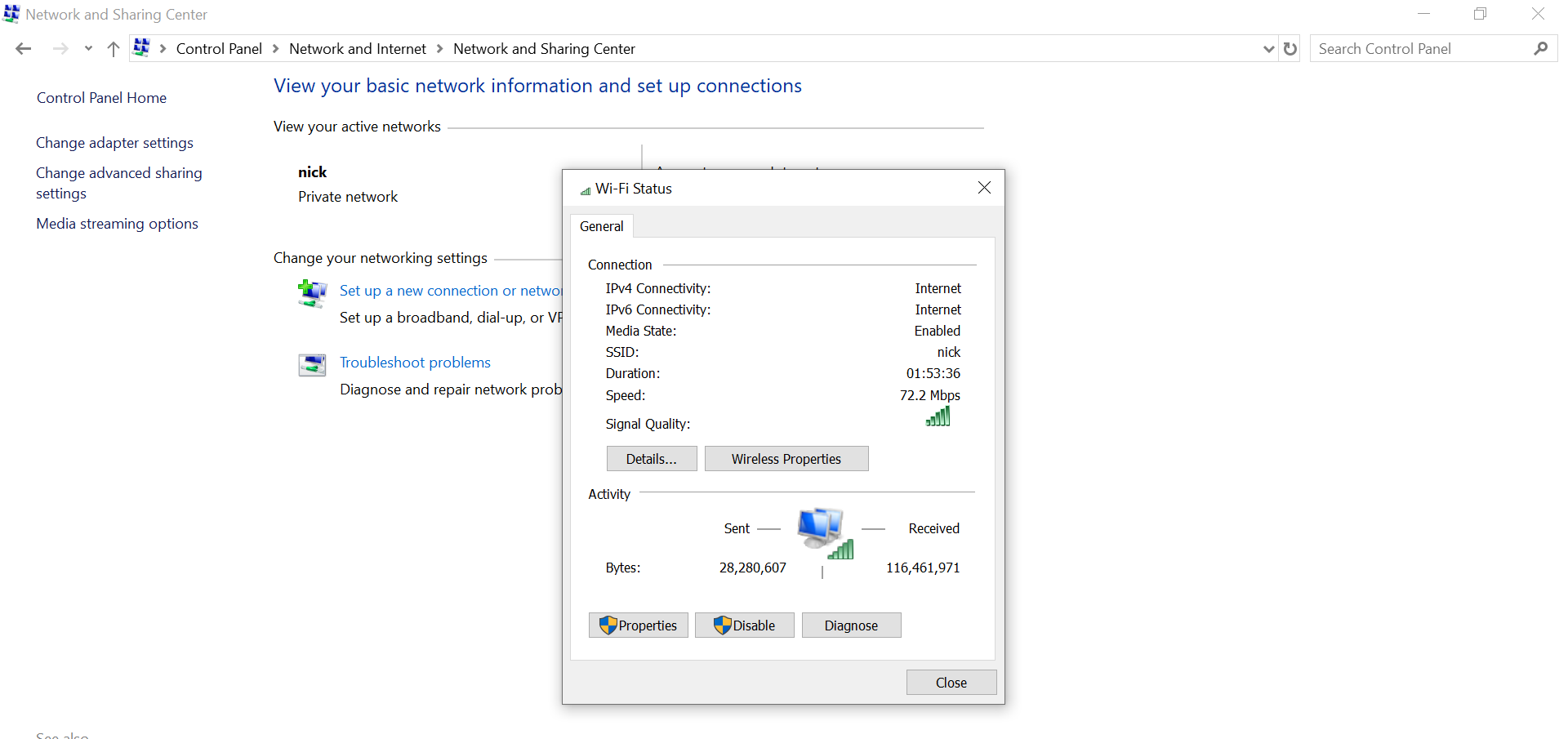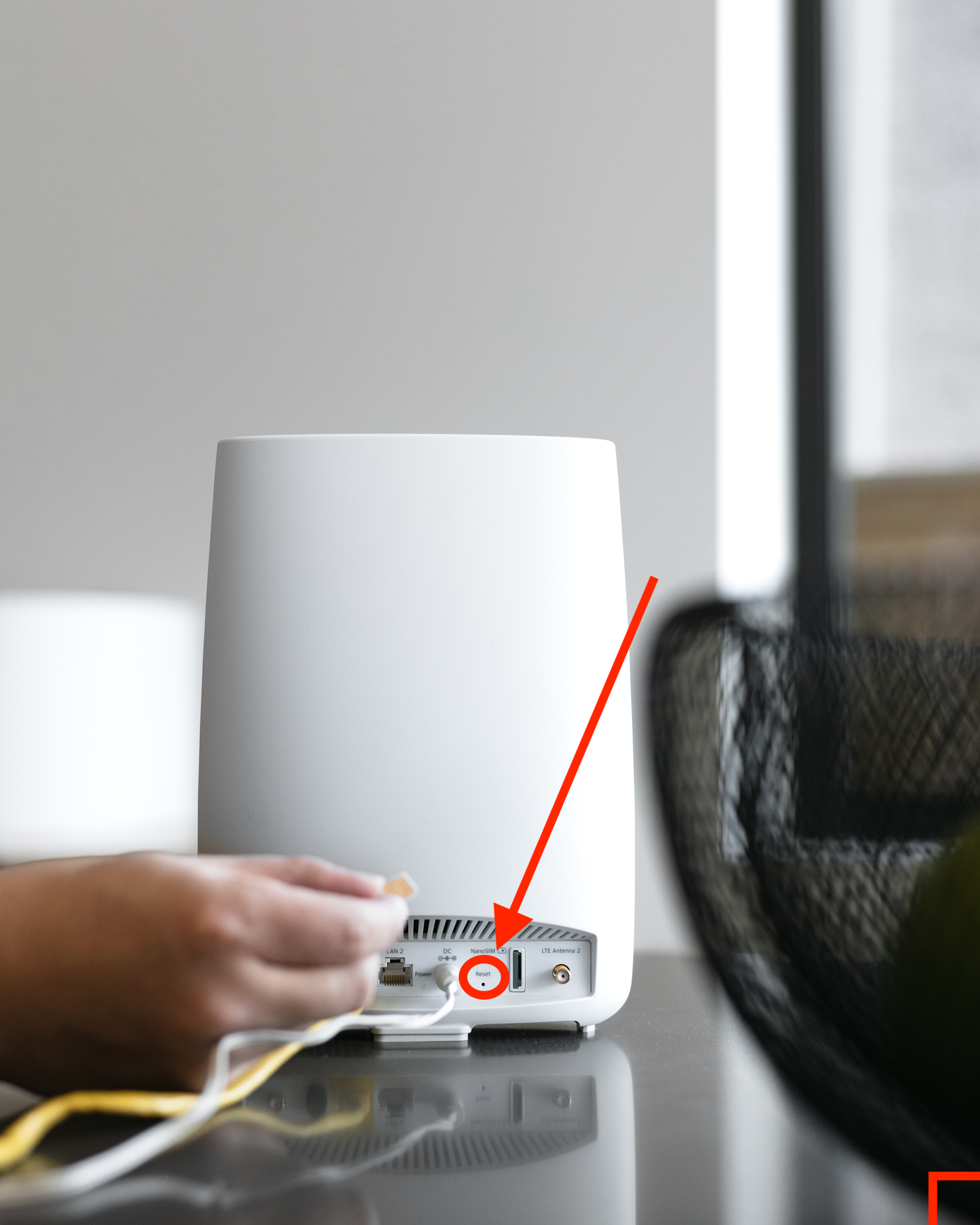To address the issue of the Orbi router’s pink light, it is essential to first understand its significance and potential causes. A pink light on your Orbi router serves as an indicator, signifying specific conditions or problems within the device’s operation. Typically, this pink light is observed during the initial boot-up process or indicates connectivity concerns that need to be addressed for your Orbi network to function optimally. In this article, we will delve into the detailed description of the Orbi pink light, its possible meanings, and comprehensive steps to troubleshoot and resolve this issue effectively.
Check also: Xfinity Router Blinking Orange
Table of Contents
How to Fix Orbi Pink Light
The Orbi pink light typically indicates an issue with your Orbi router or satellite. Here are some steps you can take to troubleshoot and fix the pink light issue:
- Power Cycle: The first step in troubleshooting any networking device is to power cycle it. This means unplugging the Orbi device from the power source, waiting for about 30 seconds, and then plugging it back in. Do this for both the router and any satellite units you have.
- Check Connections: Ensure that all the cables are securely connected. Make sure the power cable, Ethernet cables, and any other connections are properly seated.
- Positioning: Ensure that your Orbi router and satellite(s) are placed in an optimal location. They should be centrally located within your home and away from obstructions. The pink light could indicate a connectivity issue between the units.
- Update Firmware: Log in to the Orbi admin interface via a web browser (usually at http://www.orbilogin.com or http://192.168.1.1) and check for firmware updates. If there are updates available, install them.
- Factory Reset: If power cycling and updating firmware don’t resolve the issue, you may need to perform a factory reset. This will restore the Orbi to its default settings, so make sure to back up any configurations or settings you want to keep. You can usually perform a factory reset by holding down the reset button on the back of the router or satellite for about 10 seconds.
- Check LED Status: Pay attention to the LED status on the Orbi device. Different colors indicate different issues. A solid pink light may indicate a booting issue or a hardware problem.
- Contact Support: If none of the above steps resolve the issue, it’s a good idea to contact Netgear Orbi’s customer support or visit their support website for specific troubleshooting steps related to your model and for further assistance.
What it Means
An Orbi pink light typically indicates an issue with the device’s initialization or connectivity. Here’s what it generally means:
- Initial Boot-Up: During the initial setup or a reboot, the Orbi router may display a pink light temporarily. This signifies that the device is in the process of booting up, initializing its hardware, and establishing connections. It’s normal for this pink light to appear briefly during these situations, and it should transition to the usual blue or white status once the initialization is complete.
- Connectivity Issue: If the pink light persists beyond the initial boot-up phase, it often indicates a problem with the device’s ability to establish a stable connection. This can be due to various factors such as hardware issues, network interference, or incorrect configurations.
FAQs
Q1: What does a pink light on my Orbi router mean?
A1: A pink light on your Orbi router typically indicates an issue during the boot-up process or a connectivity problem between the router and its satellites. It’s a sign that something may be preventing your Orbi network from functioning properly.
Q2: How long should the pink light last during boot-up?
A2: During the initial boot-up or after a reboot, the pink light should only last for a few minutes as the router initializes and establishes connections. If it persists beyond this timeframe, it may indicate an issue.
Q3: What should I do if I see a pink light on my Orbi router?
A3: If you encounter a pink light, here are some steps to resolve the issue:
- Ensure the Orbi router and satellites are correctly positioned and free from obstructions.
- Check all cable connections, including power and Ethernet cables.
- Update the router’s firmware through the Orbi admin interface.
- Try power cycling the router and satellites.
- If the issue persists, consider performing a factory reset.
Q4: How do I update the firmware on my Orbi router?
A4: To update the firmware on your Orbi router, follow these steps:
- Log in to the Orbi admin interface using a web browser.
- Navigate to the firmware update section, usually found in the advanced settings.
- Check for available firmware updates and install them if available.
Q5: What should I do if none of the troubleshooting steps work?
A5: If the pink light issue persists after trying all troubleshooting steps, it may indicate a hardware problem. In this case, contact Netgear Orbi’s customer support for further assistance or to arrange for a replacement if your device is under warranty.
Q6: Are there model-specific differences in dealing with the Orbi pink light issue?
A6: Yes, there may be slight variations in LED indicators and troubleshooting steps depending on your specific Orbi router model. Refer to your user manual or consult Orbi’s support resources for model-specific guidance.
Q7: Is a pink light always a cause for concern?
A7: Not necessarily. A pink light during boot-up is normal and should resolve on its own. However, a persistent pink light after boot-up indicates a problem that should be addressed to ensure your Orbi network functions properly.

Mithali Raj is a passionate Tech Blogger from Alabama, United States of America. Currently pursuing a Bachelor of engineering in Programming and Data Science from Gronosys University. Apart from being an avid learner and a tech enthusiast, he loves playing PC Games and likes to keep himself updated with the latest trends in the tech industry.