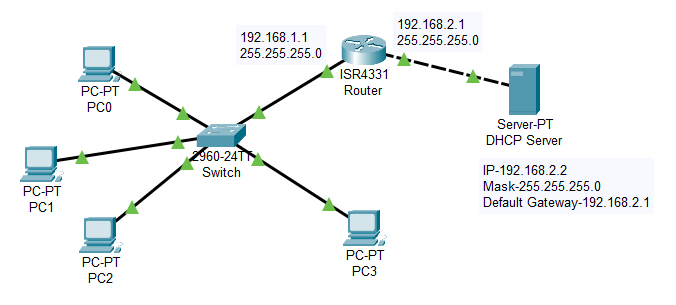DHCP (Dynamic Host Configuration Protocol) is a protocol used to automatically assign IP addresses and other network configuration parameters to devices on a network. If a device is unable to obtain an IP address from a DHCP server, it will often use APIPA (Automatic Private IP Addressing) as a fallback mechanism.
If your router’s DHCP is malfunctioning, your computer will likely see the message “DHCP failed, APIPA is being used,” indicating that the APIPA capability has been activated. Typically, there will also be some network connectivity problems in addition to this.
Table of Contents
DHCP- What is it?
Dynamic Host Configuration Protocol, or DHCP for short, is a network management protocol that automatically assigns various devices connected to a network with various IP Addresses and other relevant configuration data.
Check also: Philips Hue Smart Button Battery Replacement
It is a function found on the majority of contemporary routers and modems, and it enables considerably better network traffic management, stability, and overall performance.
If your router’s DHCP option isn’t functioning for some reason, you might be curious about what occurs. You can experience a few connection problems if that is the case. You could find that some of your gadgets can’t access your network. You will need to configure a static IP address on each device you want to connect for them to connect to your network, which will need individual action for each device.
DHCP Failed APIPA is Being Used – Trouble shooting Guide
Here we can see the troubleshooting method when it occurs as the message “DHCP failed, APIPA is being used,”
1. Restart Your Router
The first thing you should attempt if your router’s DHCP feature isn’t working properly is to power cycle the router. Your router may have several various defects or errors that could be resulting in DHCP troubles as well as other network-related problems.
If this is the case, restarting the router will get rid of those issues, allowing your DHCP to function normally once again. Resetting your router is rather simple. All you have to do is remove the router’s cords, including the power cable.
2. Resetting the router
We are aware that resetting the router could be a laborious task because you have to configure it from start, but it might be able to fix your DHCP problem. You can resolve all problems brought on by the router’s present configuration by performing a reset, and you will then be able to connect to your network normally once more.
3. Double-check the DHCP Status
Another thing we advise you to do is to see how your router’s DHCP feature is functioning. With your router, it’s not improbable that the DHCP option has been disabled without your knowledge. You must therefore ensure that this option is turned on.
You must go to advanced network settings in the router’s admin interface to activate this capability. The DHCP option must be present in those settings somewhere. Check to see if it’s enabled when you discover it, and if not, click the button to turn it on.
4. Firmware Updating
Most current routers have their software, which needs to be updated regularly. These updates are essential for getting rid of any bugs or faults, adding new capabilities to your router, and enhancing the network’s general quality.
You should download them as soon as they are available since the makers release them. So that you won’t have to worry, we advise setting the router to automatically download and install updates. But, you likely missed a crucial firmware update if your network isn’t functioning properly with DHCP.
Check also: Samsung Remote Blinking Red
FAQs
Q: What does DHCP Failed APIPA mean?
A: DHCP stands for Dynamic Host Configuration Protocol, which is used to automatically assign IP addresses to devices on a network. When a device is unable to receive an IP address from a DHCP server, it may assign itself an APIPA (Automatic Private IP Address) address. This usually happens when there is a problem with the network or the DHCP server.
Q: How do I fix DHCP Failed APIPA?
A: There are several things you can try to fix DHCP Failed APIPA:
- Check your network cables and connections to make sure everything is properly connected.
- Restart your router or modem to see if that helps.
- Verify that your DHCP server is running and configured correctly.
- Try resetting your network settings on the affected device.
- Disable any third-party firewalls or antivirus software that may be interfering with the DHCP process.
Q: What is an APIPA address?
A: An APIPA address is a self-assigned IP address that a device will give itself if it is unable to obtain an IP address from a DHCP server. The APIPA address range is 169.254.0.1 to 169.254.255.254 and is intended for use on small, private networks.
Q: Can I use an APIPA address to connect to the internet?
A: No, you cannot use an APIPA address to connect to the internet. APIPA addresses are intended for use on small, private networks only, and are not routable on the internet.
Q: Why is my device using an APIPA address?
A: Your device may be using an APIPA address if it is unable to obtain an IP address from a DHCP server. This can happen for a variety of reasons, such as network connectivity issues, problems with the DHCP server, or misconfigured network settings on the device.
Q: How can I prevent my device from using an APIPA address?
A: To prevent your device from using an APIPA address, you need to ensure that it is able to obtain an IP address from a DHCP server. This may involve troubleshooting network connectivity issues, verifying that your DHCP server is running and configured correctly, or resetting your network settings on the affected device.

Virat Raj is a Digital Marketing Practitioner & International Keynote Speaker currently living a digital nomad lifestyle. During his more than 10 years-long expertise in digital marketing, Virat Raj has been a marketing consultant, trainer, speaker, and author of “Learn Everyday yourself: In Pursuit of Learning” which has sold over 10,000 copies, worldwide.