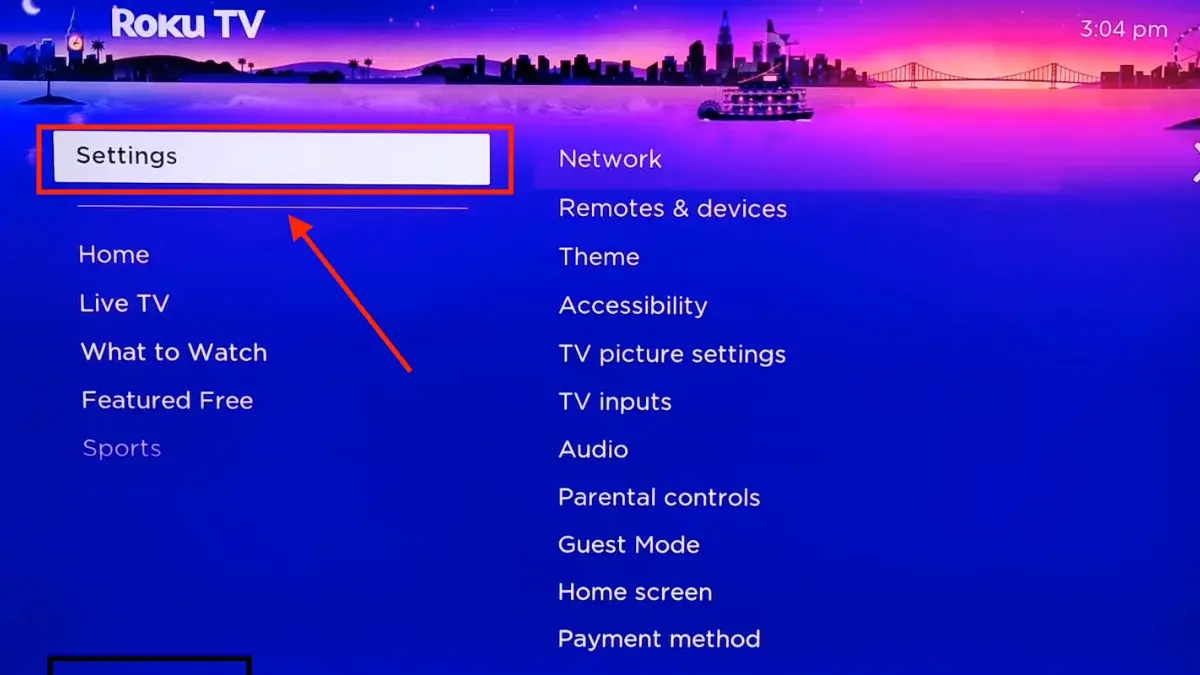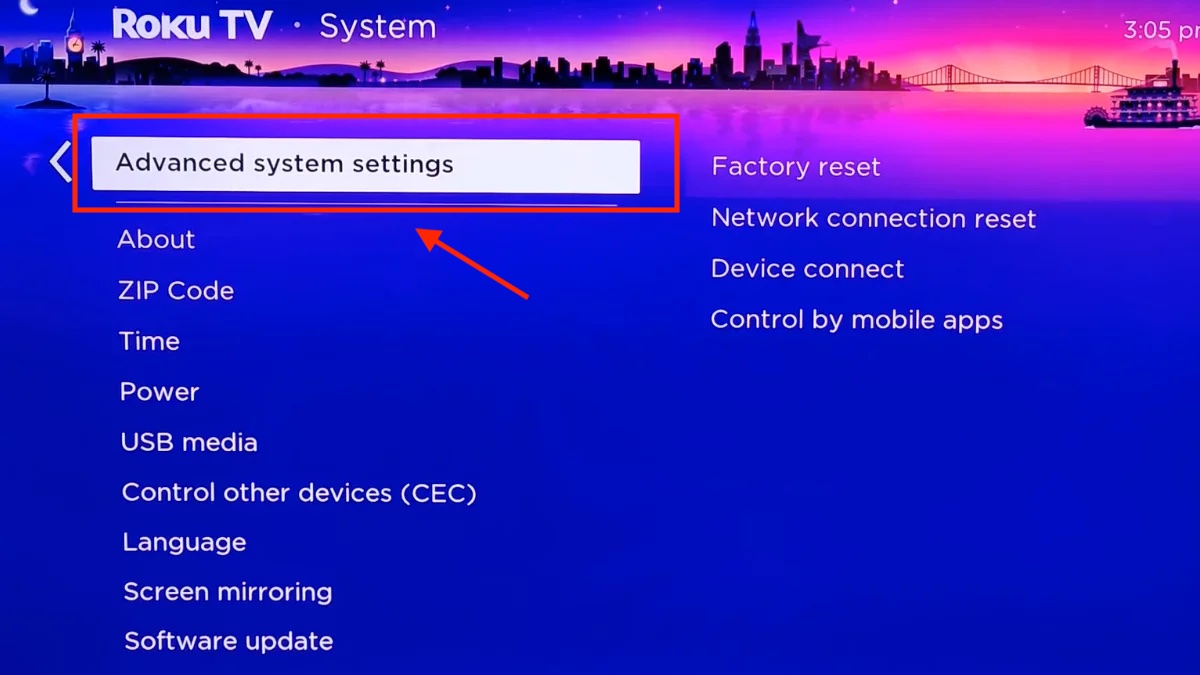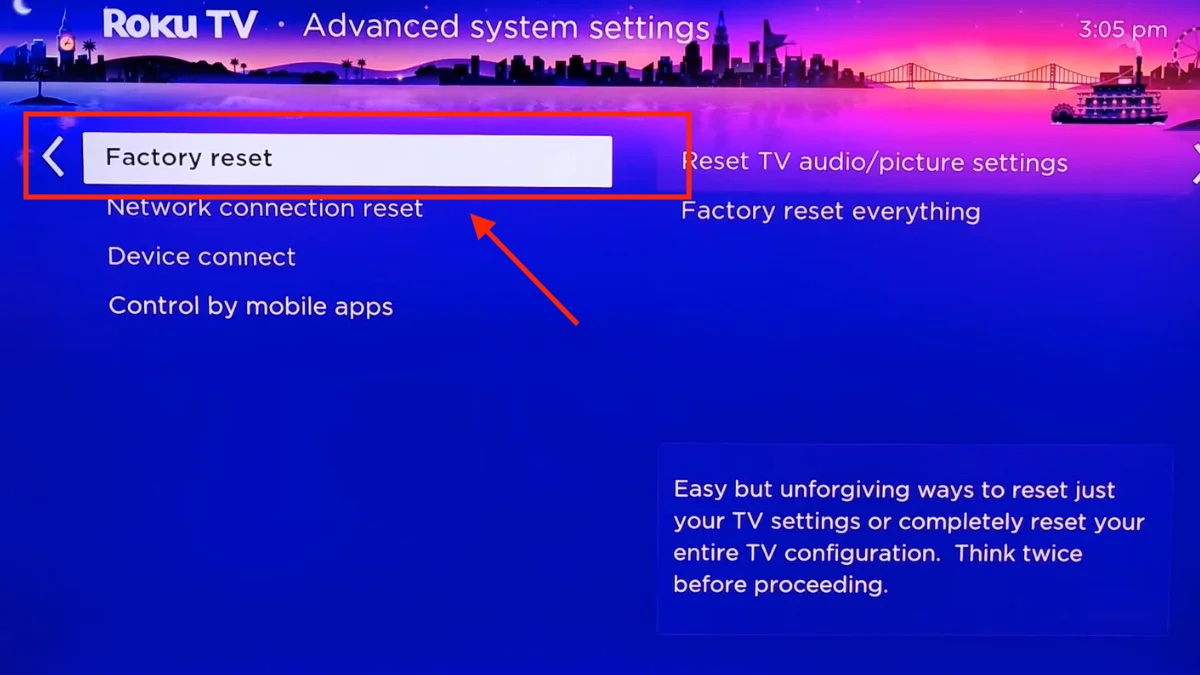Discover the ultimate guide on how to reset Roku TV effortlessly. From troubleshooting common issues to restoring your streaming experience, our step-by-step instructions will help you master the art of resetting your Roku TV like a pro. Resetting a Roku TV is a straightforward process that can effectively resolve various issues that may plague your viewing experience. Whether you’re dealing with connectivity problems, frozen apps, or other software glitches, this article will guide you through the step-by-step process of resetting your Roku TV. We’ll explore both soft resets, which clear temporary issues, and factory resets, which return your Roku TV to its original settings, helping you get your device back on track and ready for uninterrupted streaming.
Check also; How to Fix the Blinking Red Light on Your Roku TV
Table of Contents
How to Reset Roku TV – Solving Roku TV Issues
Resetting a Roku TV can help resolve various issues, including software glitches and connectivity problems. Here’s how to reset your Roku TV:
Method 1: Soft Reset (Power Cycle)
- Turn off the TV: Using your TV remote or the power button on the TV itself, turn off the Roku TV. Make sure it’s completely powered down.
- Unplug the TV: Locate the power cord connected to the back of your TV and unplug it from the electrical outlet. Leave it unplugged for at least 10-15 seconds.
- Plug it back in Reconnect the power cord to the electrical outlet.
- Turn on the TV: Using the remote or the TV’s power button, turn the Roku TV back on.
This soft reset (power cycle) should clear temporary issues and is often effective in resolving minor problems.
Method 2: Factory Reset (Hard Reset)
A factory reset erases all your settings and returns your Roku TV to its original state. Use this method if you’re experiencing persistent issues that a soft reset can’t resolve. Here’s how to perform a factory reset:
- Press the Home button: On your Roku TV remote, press the Home button to access the main screen.
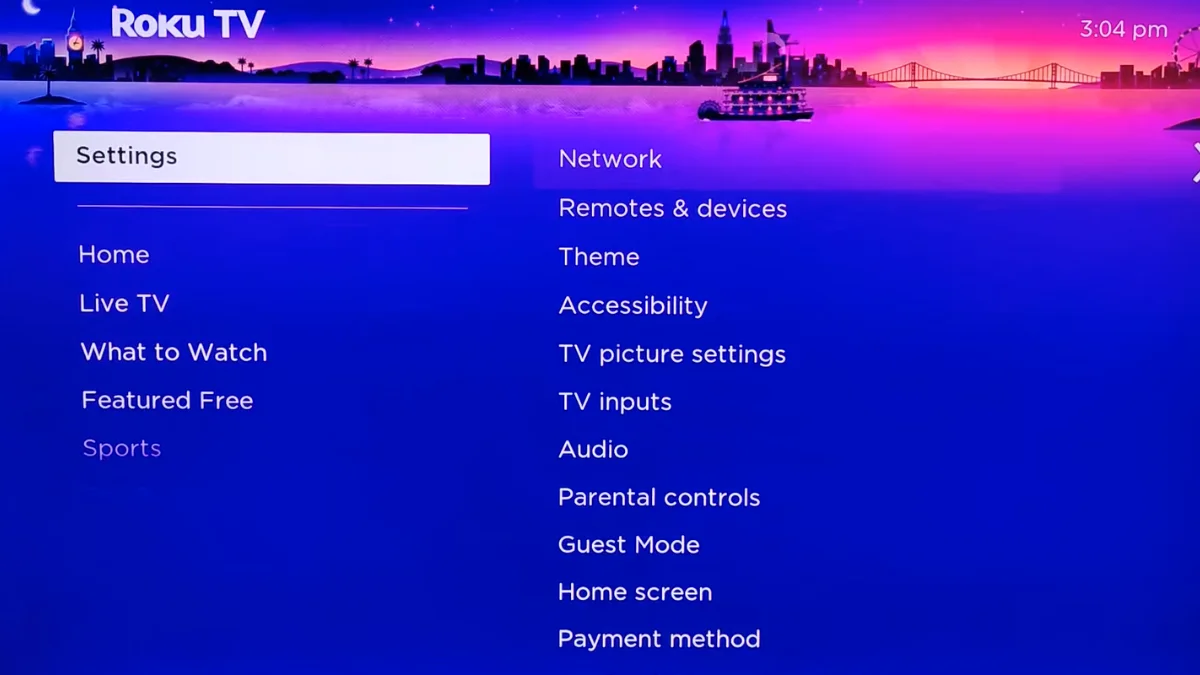
- Navigate to Settings: Using the directional buttons on the remote, scroll to the right and select “Settings.”
- Go to System: Scroll down and select “System.”
- Choose Advanced System Settings: Scroll down and select “Advanced system settings.”
- Select Factory Reset: Choose “Factory reset.”
- Enter the PIN (if required): If you’ve set up a PIN for your Roku TV, you’ll need to enter it to proceed.
- Confirm the Reset: Roku will display a warning message about erasing all data and settings. Confirm your choice, and the TV will begin the factory reset process.
- Follow On-Screen Instructions: Follow any on-screen instructions to complete the factory reset. Your Roku TV will restart, and you’ll need to set it up again as if it were brand new.
Please note that a factory reset should be used as a last resort, as it erases all your customized settings, installed apps, and login credentials. Be sure to back up any important data or settings before performing a factory reset. After completing the reset, you can set up your Roku TV again by connecting to your Wi-Fi network and signing in to your Roku account.
FAQs
1. What does resetting a Roku TV mean?
Resetting a Roku TV refers to the process of restoring the TV to its original factory settings. It clears all customizations, apps, and settings, essentially returning the TV to its “out-of-the-box” state.
2. Why would I need to reset my Roku TV?
You might need to reset your Roku TV to resolve various issues, such as freezing apps, network connectivity problems, or if you plan to sell or give away the TV.
3. What is the difference between a soft reset and a factory reset?
A soft reset (power cycle) simply involves turning the TV off and on again. It’s used to resolve minor issues. A factory reset, on the other hand, erases all settings and returns the TV to its original state. It should be used as a last resort for more significant problems.
4. Will resetting my Roku TV delete my streaming apps and channels?
Yes, a factory reset will erase all apps and channels installed on your Roku TV. You will need to reinstall them after the reset is complete.
5. How do I perform a soft reset on my Roku TV?
To perform a soft reset, turn off the TV and unplug it for about 10-15 seconds. Then, plug it back in and turn it on. This clears temporary issues.
6. How can I perform a factory reset on my Roku TV?
To perform a factory reset, navigate to “Settings” > “System” > “Advanced system settings” > “Factory reset” on your Roku TV. Follow the on-screen prompts to complete the process.
7. Will I lose my Roku account and settings after a factory reset?
A factory reset erases all settings and login credentials. After the reset, you’ll need to set up your Roku TV again, including signing in to your Roku account.
8. Can I back up my Roku TV settings before performing a factory reset?
Unfortunately, Roku does not provide a built-in backup feature for settings. It’s a good practice to take note of your settings and Wi-Fi network information before resetting.
9. What should I do if resetting my Roku TV doesn’t solve the problem?
If resetting doesn’t resolve the issue, you may need to contact Roku customer support or seek further assistance from a technician, as there might be an underlying hardware or software problem.
10. Are there any precautions I should take before resetting my Roku TV?
Before performing a factory reset, make sure to back up any important data, settings, or login credentials. Also, disconnect any external devices (e.g., gaming consoles, and soundbars) to avoid potential conflicts during the reset process.

Mithali Raj is a passionate Tech Blogger from Alabama, United States of America. Currently pursuing a Bachelor of engineering in Programming and Data Science from Gronosys University. Apart from being an avid learner and a tech enthusiast, he loves playing PC Games and likes to keep himself updated with the latest trends in the tech industry.